Windows
Windows Proxy Setup Guide
Set up proxies directly on the Windows operating system.
Getting Started
Before proceeding, ensure you have:
- No other VPN or proxy active.
- The proxy endpoint and port (e.g.,
us.decodo.com:10101). - Your proxy username and password (or a whitelisted IP set).
Proxy Guides
- Learn how to find proxy details in your dashboard for each proxy type here.
Proxy Setup
This guide covers both Windows 11 and Windows 10
Step 1. Press Windows + I to launch Settings.
Step 2. Navigate to Network & Internet.
Step 3. Click Set up under the Manual proxy setup section.
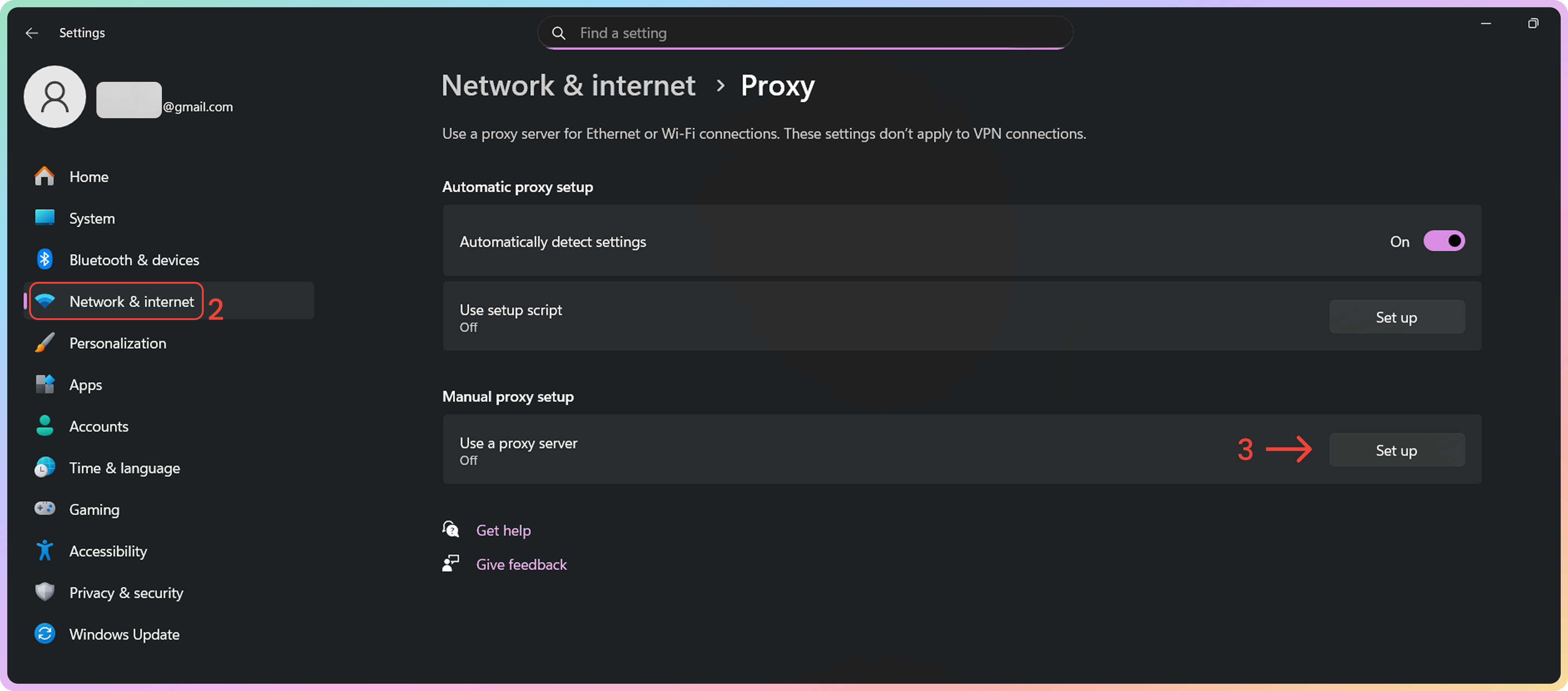
Step 4. Enable Use a proxy server.
Step 5. Fill in the following fields:
- Proxy IP address (e.g.,
us.decodo.com). - Port (e.g.
10001).
Step 6. Check Don't use the proxy server for local (intranet) addresses.
Step 7. Click Save.
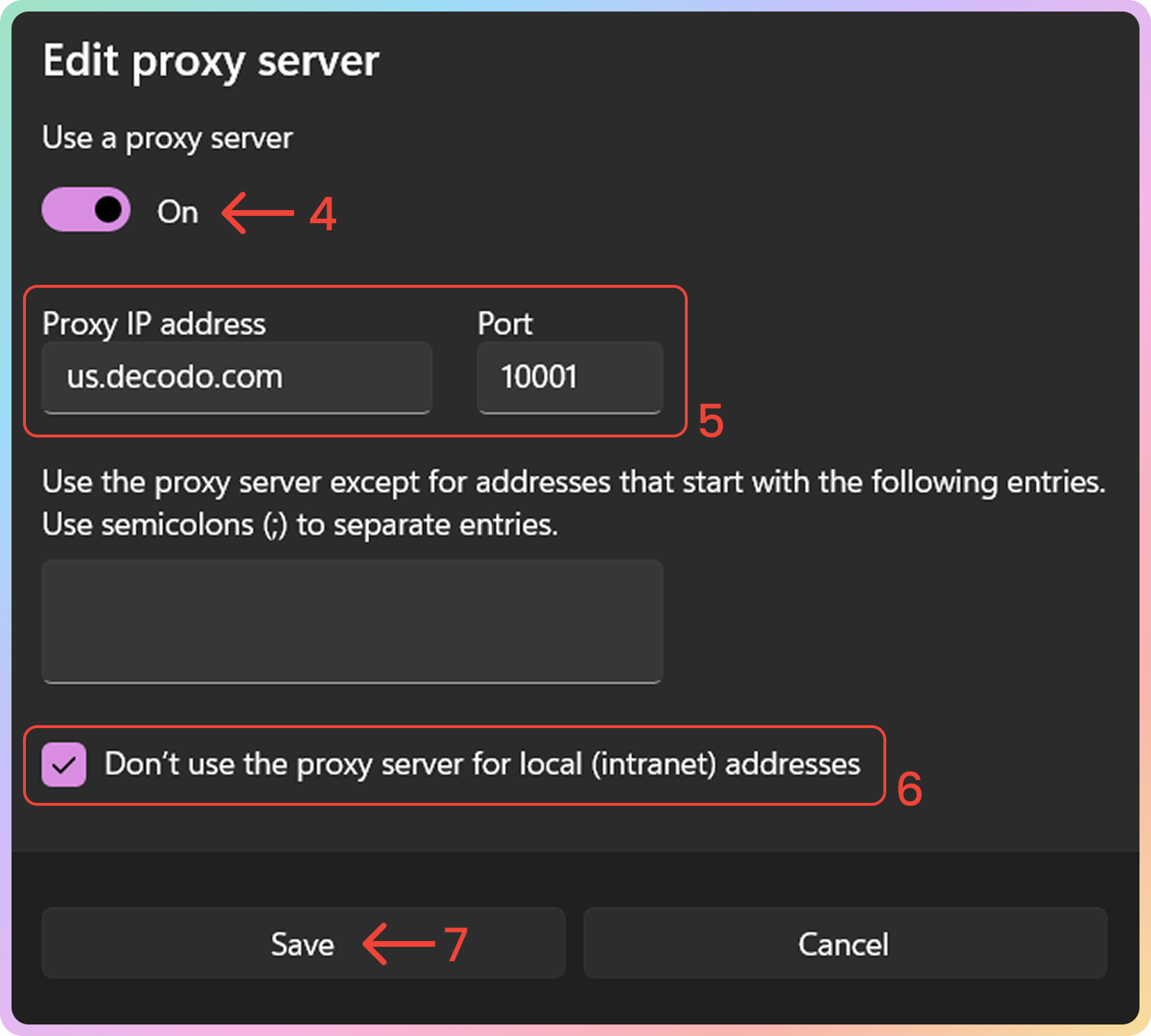
Verify the Connection
- Open a browser and visit ip.decodo.com.
- You may be prompted to enter credentials if you're not on a whitelisted IP. Enter the proxy username and password you previously specified.
- If successful, your IP address will reflect the location of the proxy
Common Issues
Blocklist
Target Access
- Please be aware that we restrict access to some domains. You can learn more here.
SOCKS5
SOCKS5
SOCKS5Support
- Windows 10 and Windows 11 don't support
SOCKS5natively. Alternatively, use a web browser or a third-party tool withSOCKS5support. E.g., Mozilla Firefox or the FoxyProxy Extension.
Direct IP
Direct IP Parameter Support
If you buy an IP list, you can specify which IPs to connect to using the direct ip parameter in the proxy username: user-username-ip-x.x.x.x
- Supported products: DC Pay/IP, Dedicated DC, ISP Pay/IP, Dedicated ISP plans.
- Products that offer access to the full proxy pool, such as residential proxies, do not support this parameter.
IP:PORT
- Decodo proxies don't support an
IP:PORTformat by default; - You must use the endpoint rotator format (e.g.,
us.decodo.com:10101). - If necessary, try the workaround here, but it only works temporarily before requiring another setup update.
Troubleshooting
If you experience any other issues, please refer to our main troubleshooting section.
Support
Still can't find an answer? Want to say hi? We take pride in our 24/7 customer support. Alternatively, you can reach us via our support email at [email protected].
Updated 2 months ago