macOS
macOS Proxy Setup Guide
Set up proxies directly on the macOS operating system for Apple laptops and desktops.
Getting Started
Before proceeding, ensure you have:
- No other VPN or proxy active.
- The proxy endpoint and port (e.g.,
us.decodo.com:10101). - Your proxy username and password (or a whitelisted IP set).
Proxy Guides
- Learn how to find proxy details in your dashboard for each proxy type here.
Proxy Setup
Step 1. First, click on the Apple icon located in the top-left corner.
Step 2. Then, select System Settings....
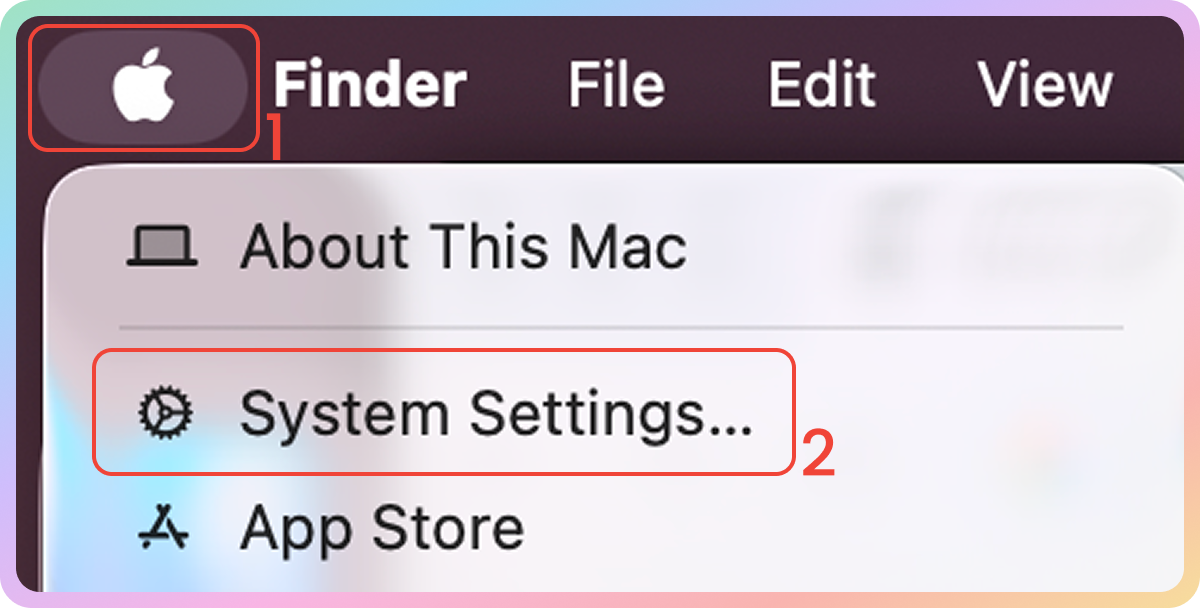
Step 3. Navigate to the Network section.
Step 4. Select Wi-fi.
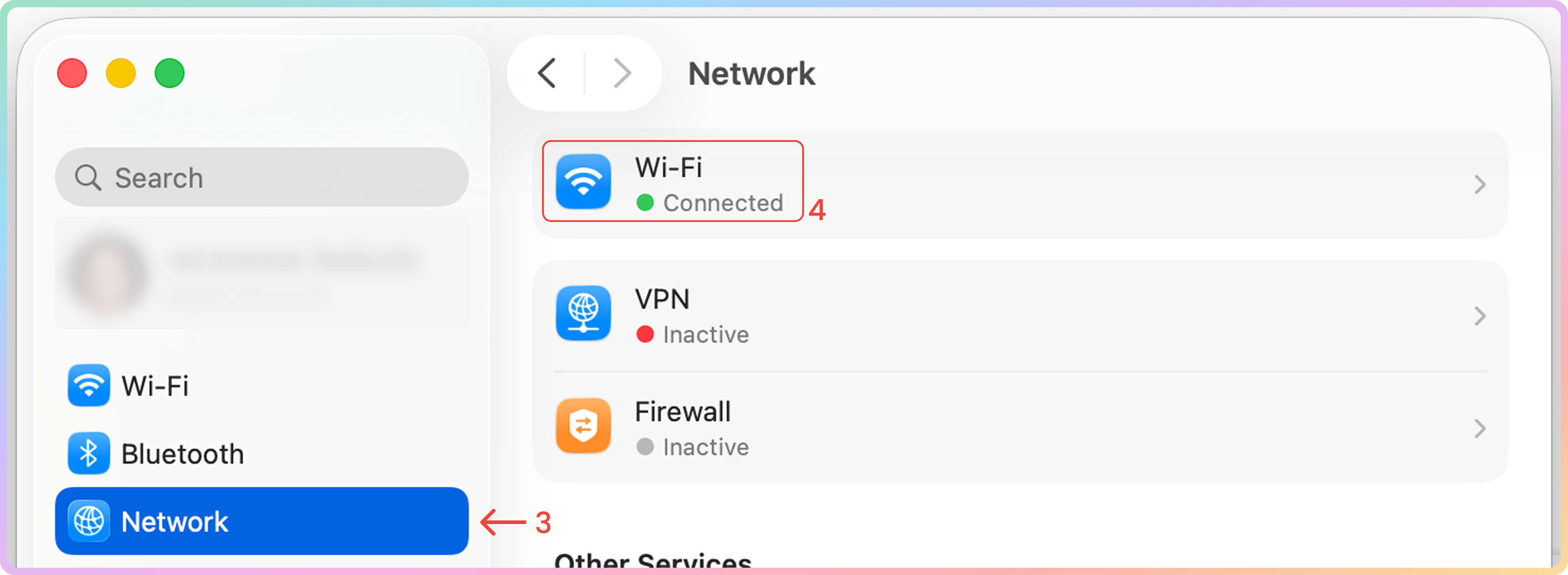
Step 5. Choose your Wi-fi connection, and click Details.
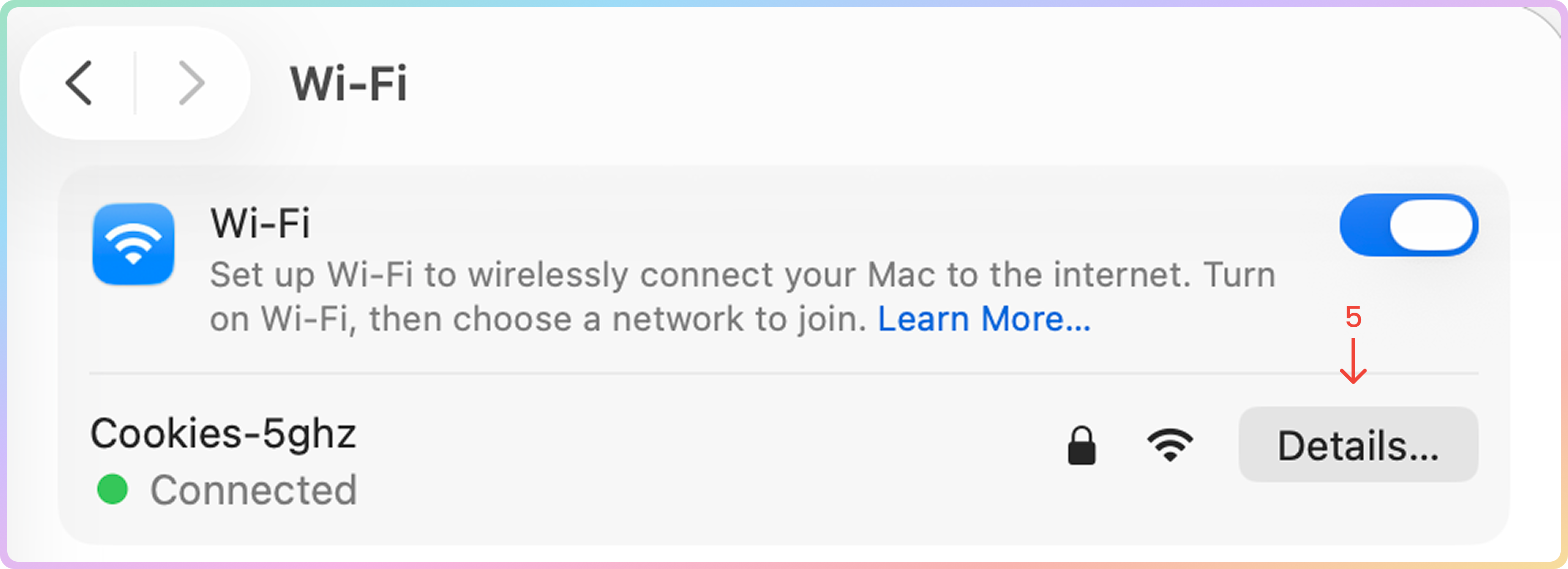
Step 6. Next, select Proxies on the left side panel
Step 7. Select the protocol: HTTP, HTTPS, or SOCKS.
Step 8. Fill in the following fields:
- Server (e.g.
fr.decodo.com). - Port (e.g.
40001)
Step 9. Set up the authentication (optionally, you can instead use a Whitelisted IP):
- Toggle on Proxy server requires password.
- Username: Proxy username.
- Password: Proxy password.
Step 10. Click OK.
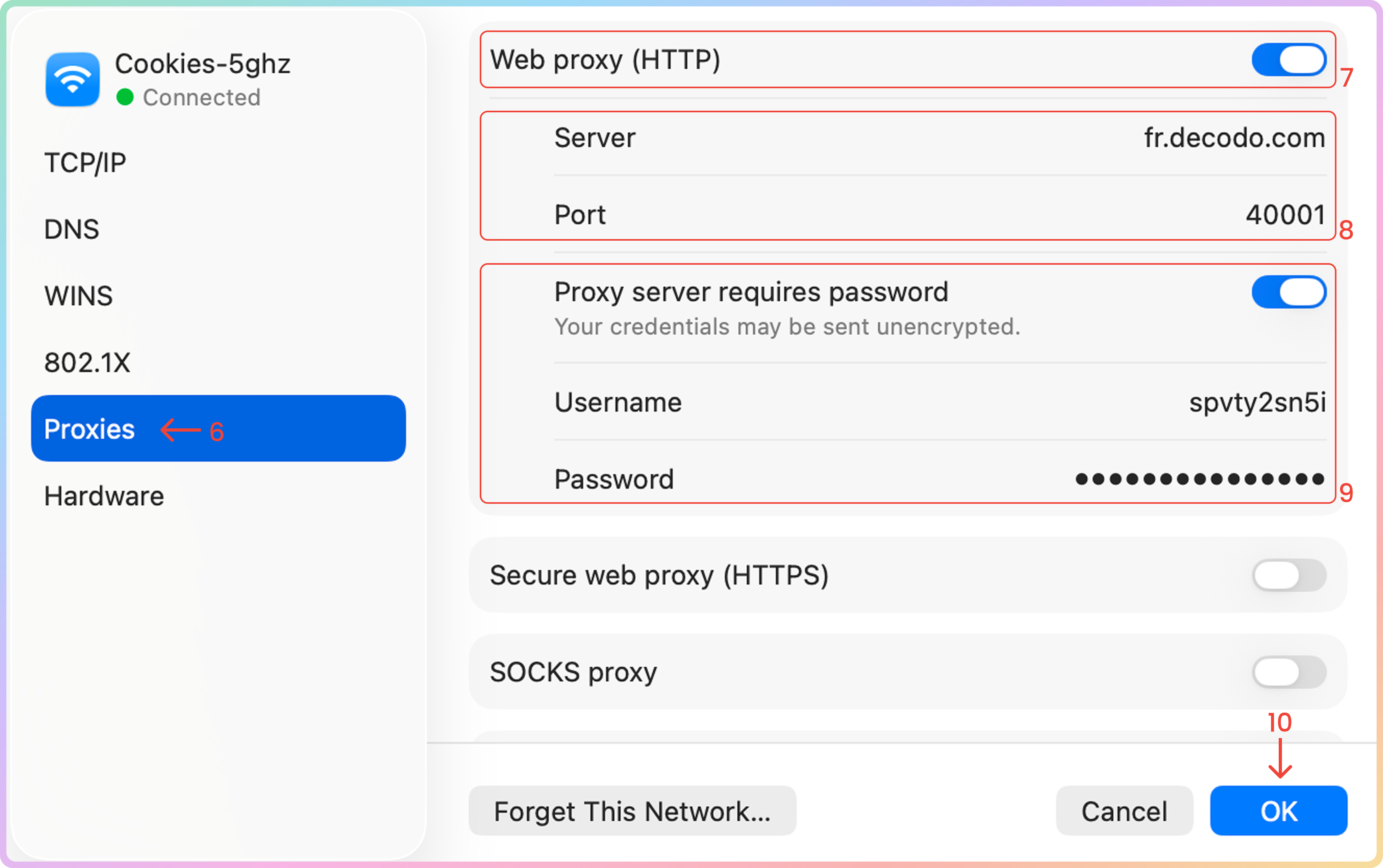
Verify the Connection
- Open a browser and visit ip.decodo.com.
- You may be asked to enter credentials if you're not on a whitelisted IP. Enter the proxy username and password you previously specified.
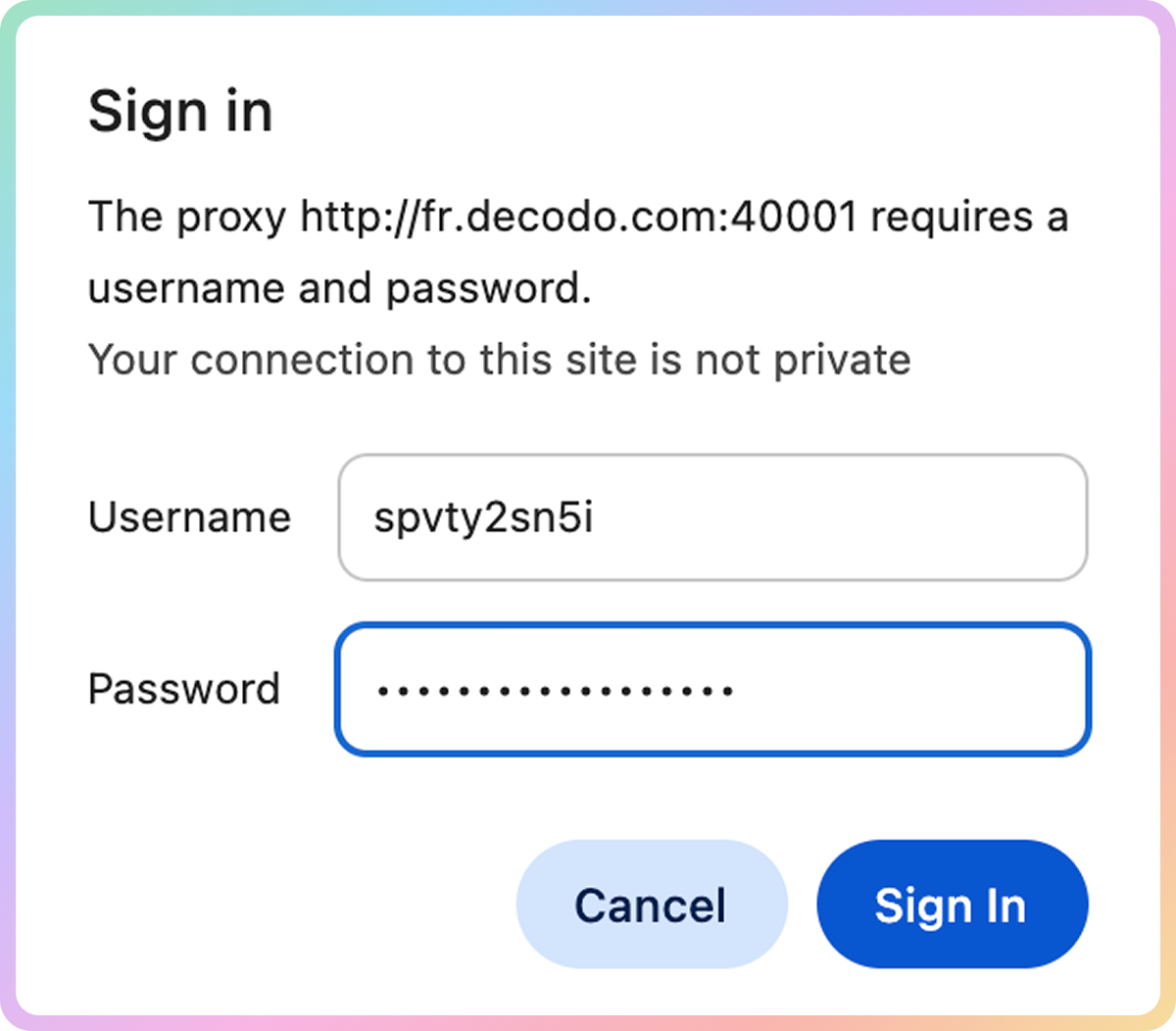
- If successful, your IP address will reflect the location of the proxy
Common Issues
Blocklist
Target Access
- Please be aware that we restrict access to some domains. You can learn more here.
SOCKS5
SOCKS5
Residential and Mobile Proxy Support
SOCKS5for residential and mobile proxies requires specific settings to target the correct locations and prevent proxy rotation:
Country Endpoint Support
Please note that you must use the gate.decodo.com endpoint and the 7000 port to utilize SOCKS5 Residential or Mobile proxies. Country endpoints, such as us.decodo.com, will not function!
You can target specific locations instead by specifying the location in your username using advanced parameters:
- e.g.:
user-username-country-uswill connect to the USA pool.
Proxy Rotation
To get a sticky SOCKS5 Residential or Mobile proxy in a tool, you must use a session parameter. Otherwise, the proxy will always rotate even with a set sessionduration parameter.
- e.g.:
user-username-session-abc123-sessionduration-30will connect to the same session. - The session ID name can be defined by any string of your choice.
- Learn more in our advanced parameter guides for Residential and Mobile proxies.
Direct IP
Direct IP Parameter Support
If you buy an IP list, you can specify which IPs to connect to using the direct ip parameter in the proxy username: user-username-ip-x.x.x.x
- Supported products: DC Pay/IP, Dedicated DC, ISP Pay/IP, Dedicated ISP plans.
- Products that offer access to the full proxy pool, such as residential proxies, do not support this parameter.
IP:PORT
- Decodo proxies don't support an
IP:PORTformat by default; - You must use the endpoint rotator format (e.g.,
us.decodo.com:10101). - If necessary, try the workaround here, but it only works temporarily before requiring another setup update.
Troubleshooting
If you experience any other issues, please refer to our main troubleshooting section.
Support
Still can't find an answer? Want to say hi? We take pride in our 24/7 customer support. Alternatively, you can reach us via our support email at [email protected].
Updated 3 months ago