SessionBox Extension
SessionBox Proxy Setup Guide
Getting Started
Before proceeding, ensure you have:
- No other VPN or proxy active.
- The proxy endpoint and port (e.g.,
us.decodo.com:10101). - Your proxy username and password (or a whitelisted IP set).
Proxy Guides
- Learn how to find proxy details in your dashboard for each proxy type here.
Proxy Setup
- Set up and log in to the SessionBox extension on your browser.
- In the extension, click on one of the symbols near the site's name to create a new session.
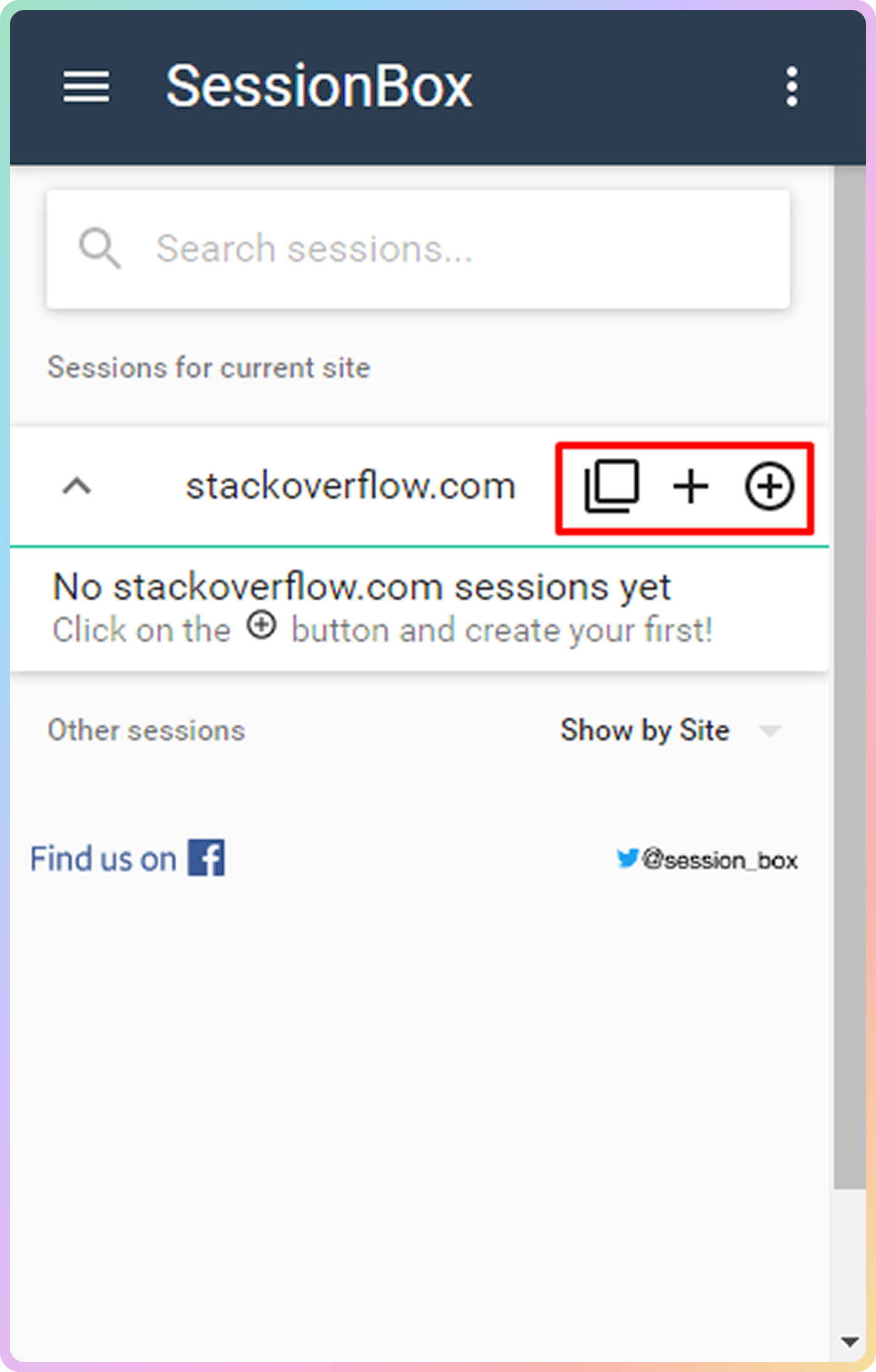
SessionBox - Create a new session.
- Select the website for which you have created the new session and go to session settings (click on the three dots and then on the settings menu symbol).
- Select the Other tab. In the Proxy dropdown menu, select Add new.
- In the Add proxy menu:
- Enter any name you wish.
- For Type, select HTTP.
- In the Address and Port fields, enter your chosen endpoint and its port. E.g.
us.decodo.comand10003. - In the Username and Password fields, enter the credentials of your proxy user accordingly. If you are using a whitelisted IP address, you can skip these fields. Learn more about our authentication methods.
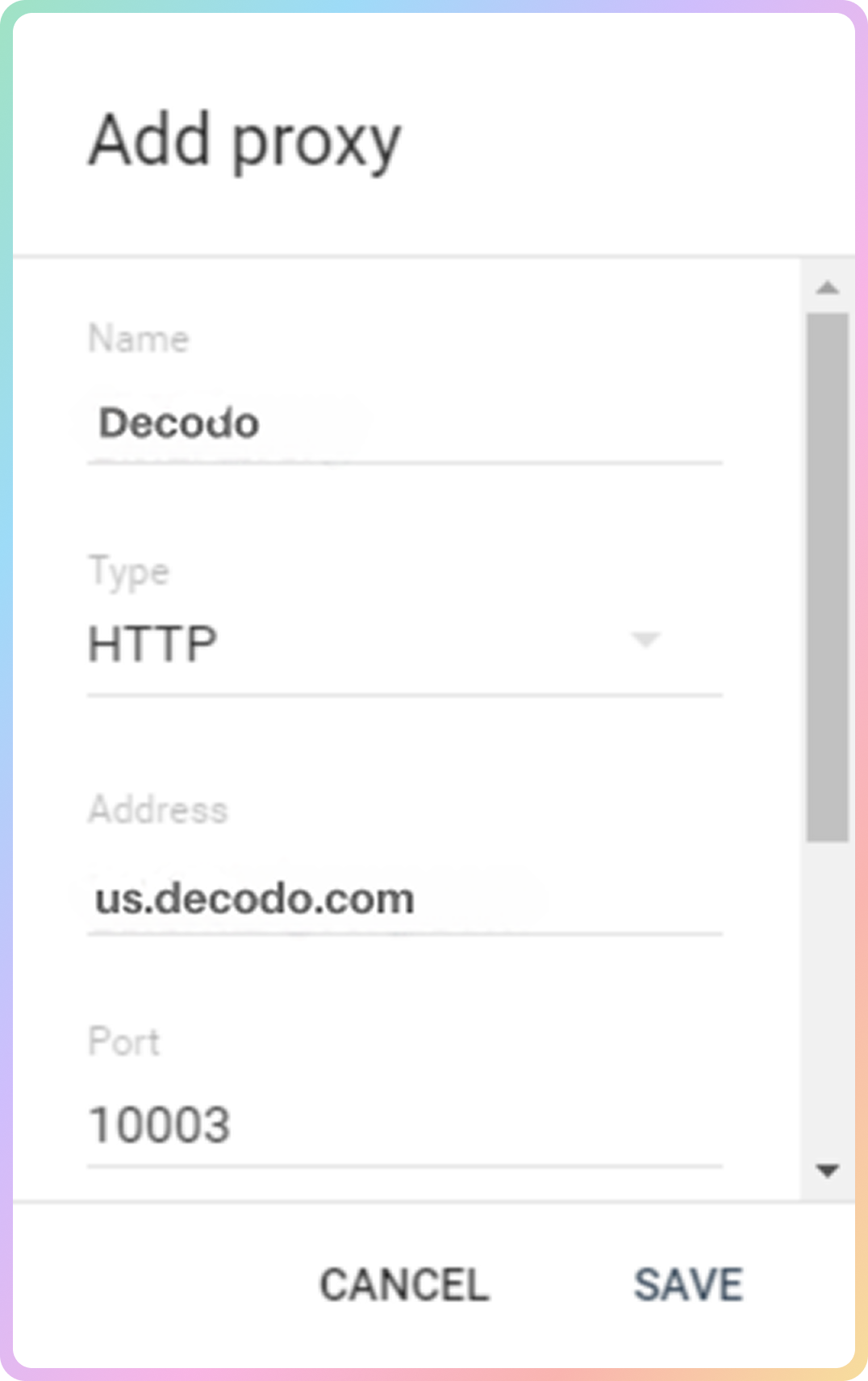
SessionBox - Add proxy
- Click Save. The proxies will be active during the session you have set them up for.
Verify the Connection
- Visit ip.decodo.com. If successful, your IP address will display the location of the proxy.
Common Issues
Blocklist
Target Access
- Please be aware that we restrict access to some domains. You can learn more here.
Direct IP
Direct IP Parameter Support
If you buy an IP list, you can specify which IPs to connect to using the direct ip parameter in the proxy username: user-username-ip-x.x.x.x
- Supported products: DC Pay/IP, Dedicated DC, ISP Pay/IP, Dedicated ISP plans.
- Products that offer access to the full proxy pool, such as residential proxies, do not support this parameter.
IP:PORT
- Decodo proxies don't support an
IP:PORTformat by default; - You must use the endpoint rotator format (e.g.,
us.decodo.com:10101). - If necessary, try the workaround here, but it only works temporarily before requiring another setup update.
Troubleshooting
If you experience any other issues, please refer to our main troubleshooting section.
Support
Still can't find an answer? Want to say hi? We take pride in our 24/7 customer support. Alternatively, you can reach us via our support email at [email protected].
Updated 2 months ago