Opera
Opera Proxy Setup Guide
Getting Started
Before proceeding, ensure you have:
- No other VPN or proxy active.
- The proxy endpoint and port (e.g.,
us.decodo.com:10101). - Your proxy username and password (or a whitelisted IP set).
Proxy Guides
- Learn how to find proxy details in your dashboard for each proxy type here.
Proxy Setup
- Open Opera on your computer.
- Click on Settings☰ icon, scroll down, and click Go to full browser settings.
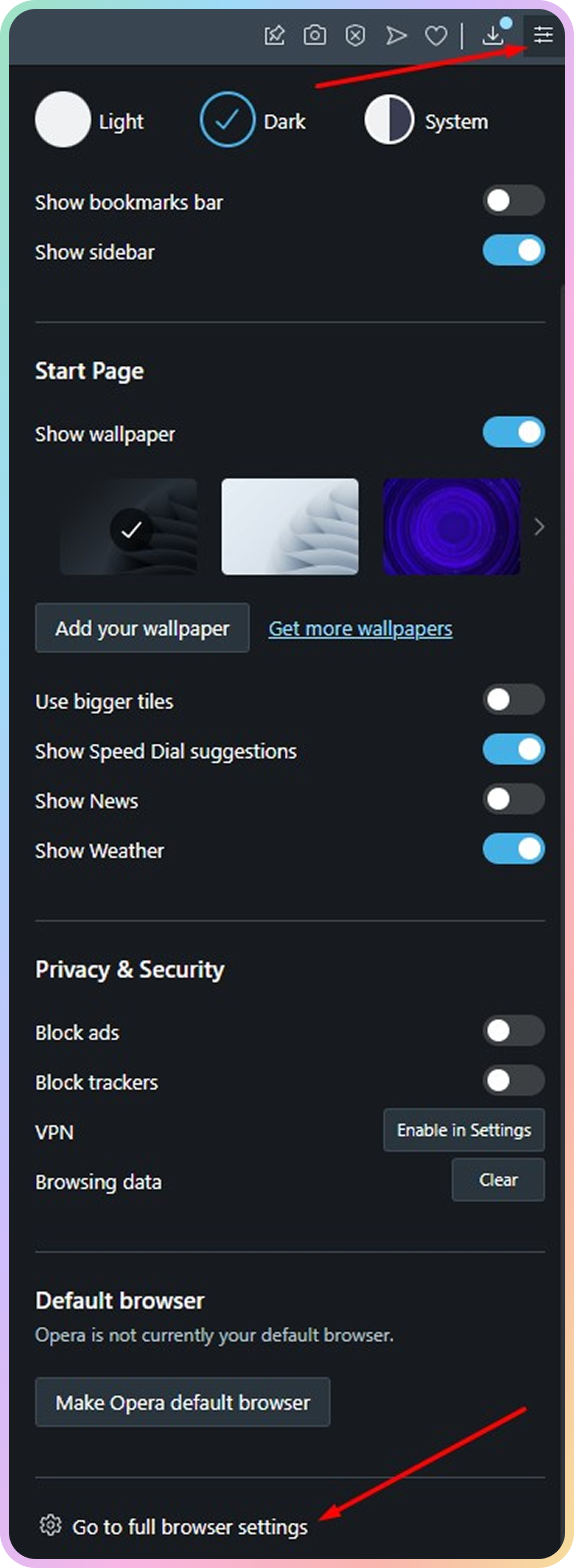
Opera settings
- Scroll down, and click on the Advanced button.
- Scroll down to System, and click on Open your computer's proxy settings.
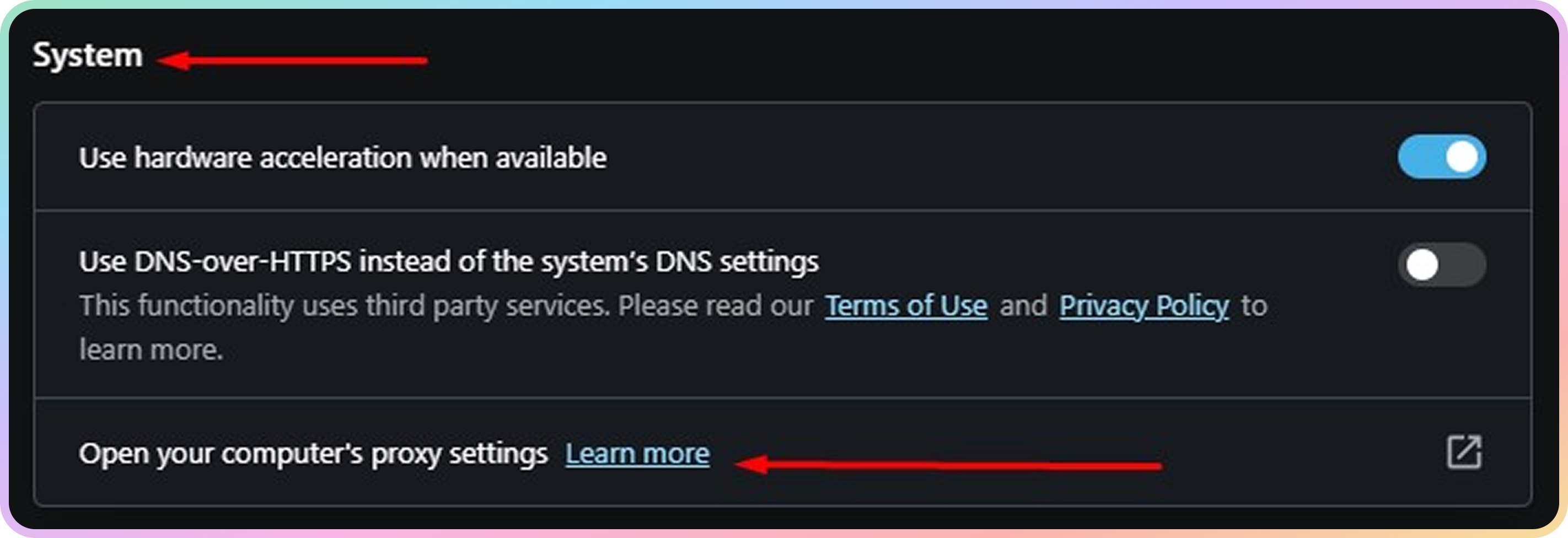
Opera proxy network settings
Windows
- Turn on the Use a proxy server slider.
- Check Don't use the proxy server for your local (intranet) network under Proxy server.
- Add endpoint in the Address section (e.g.
us.decodo.com). - Add port in the Port section (e.g.
10000). - Click Save.
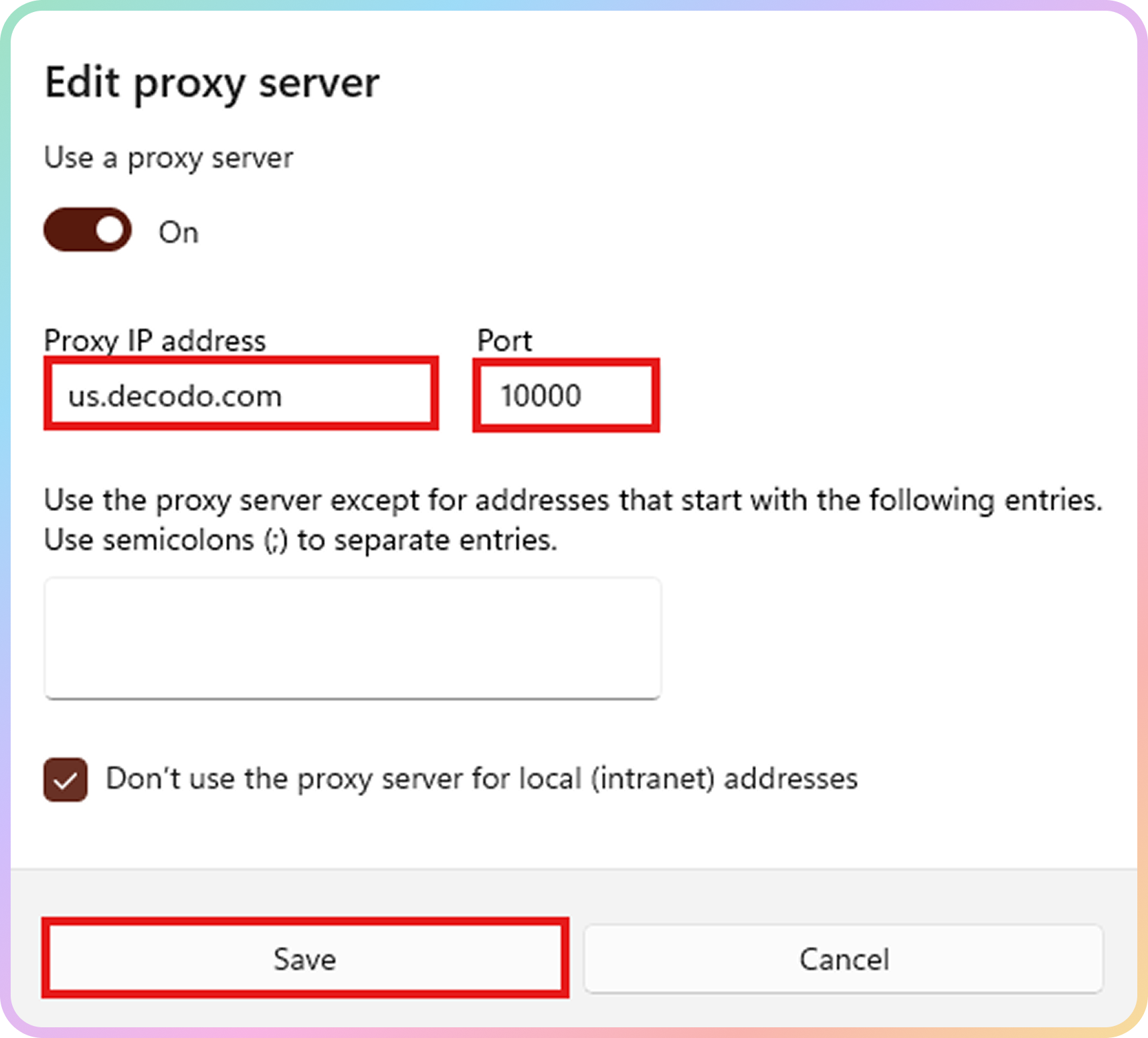
Proxy configuration on Windows
- When accessing a website, enter your proxy user credentials.
- Visit ip.decodo.com to check the current IP address and location.
macOS
- Select the proxy you want to edit on the left side of the page (HTTP/S).
- Add endpoint in the Address field (e.g.
gate.decodo.com:10001). - (Optional) Insert sub-user username and password in the Username and Password fields.
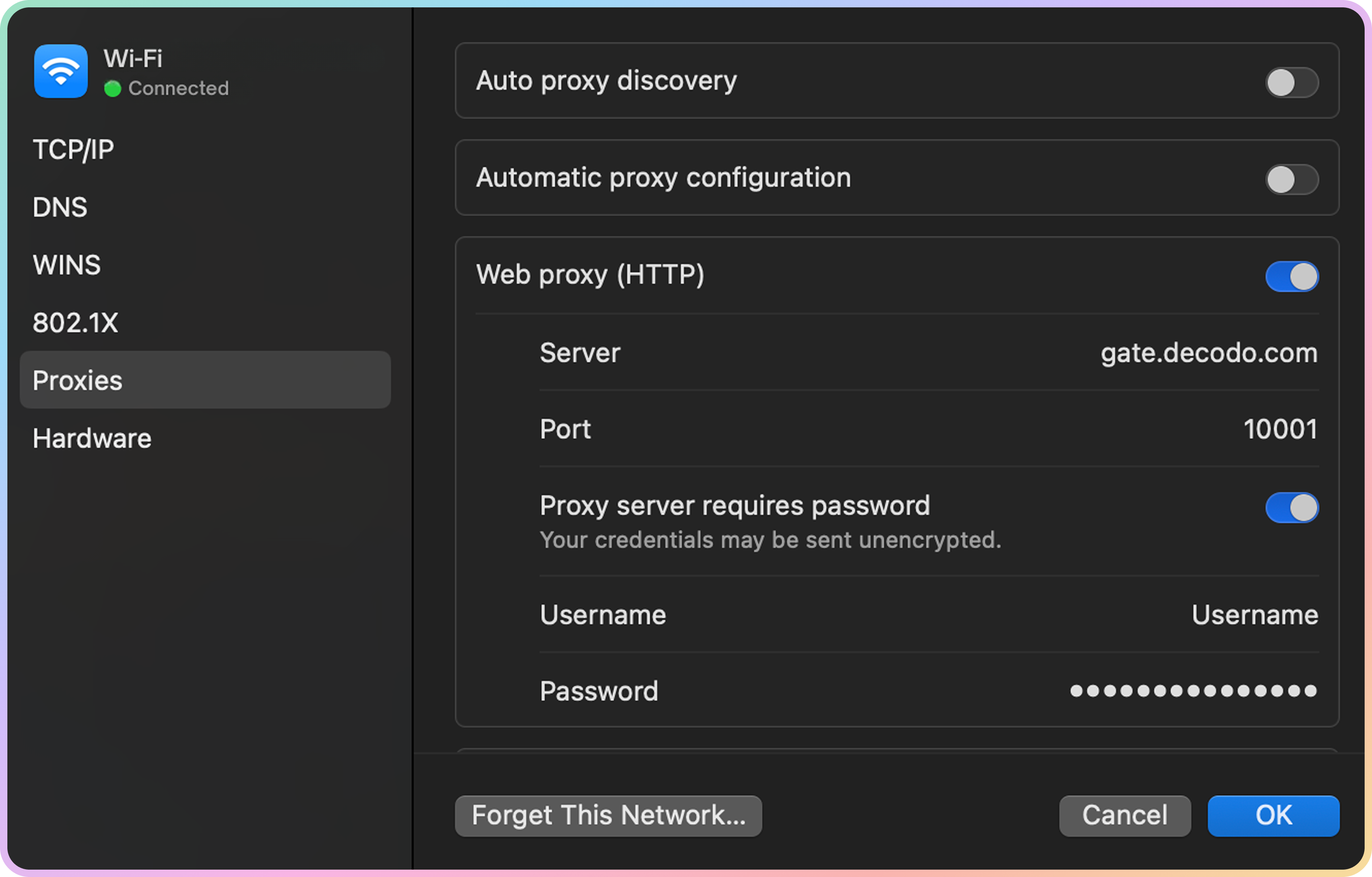
- Click OK.
- Select Apply.
- Visit ip.decodo.com to check the current IP address and location.
Common Issues
Blocklist
Target Access
- Please be aware that we restrict access to some domains. You can learn more here.
Direct IP
Direct IP Parameter Support
If you buy an IP list, you can specify which IPs to connect to using the direct ip parameter in the proxy username: user-username-ip-x.x.x.x
- Supported products: DC Pay/IP, Dedicated DC, ISP Pay/IP, Dedicated ISP plans.
- Products that offer access to the full proxy pool, such as residential proxies, do not support this parameter.
IP:PORT
- Decodo proxies don't support an
IP:PORTformat by default; - You must use the endpoint rotator format (e.g.,
us.decodo.com:10101). - If necessary, try the workaround here, but it only works temporarily before requiring another setup update.
Troubleshooting
If you experience any other issues, please refer to our main troubleshooting section.
Support
Still can't find an answer? Want to say hi? We take pride in our 24/7 customer support. Alternatively, you can reach us via our support email at [email protected].
Updated 2 months ago