Authentication Methods
Residential Proxy Authentication Methods
We support residential proxy authentication via username and password or IP-based whitelisting.
You can manage proxy users and whitelisted IPs on the Residential → Residential → Authentication section on your dashboard.
- After you purchase a plan or subscription, a proxy username and password will be automatically generated in the Authentication section.
- The default number of whitelisted IP slots is 10. Please contact our customer support for more information.
Dashboard AccessIf you cannot log in to your dashboard, please request a password change by going to the Reset Password page.
User:pass Authentication
Managing Proxy Users
- You can manage your proxy users by clicking the Users tab in the Authentication section.
- You can buy additional users by clicking Buy users on the right.

The Proxy User Authentication Section.
Editing Proxy Users
- To edit a proxy user, click the three dots and then Edit user. A menu on the right will open.
- Alternatively, you can add or edit proxy users, generate passwords, and change their traffic limit directly in the Proxy setup section.

Authentication Section – Proxy User Management.
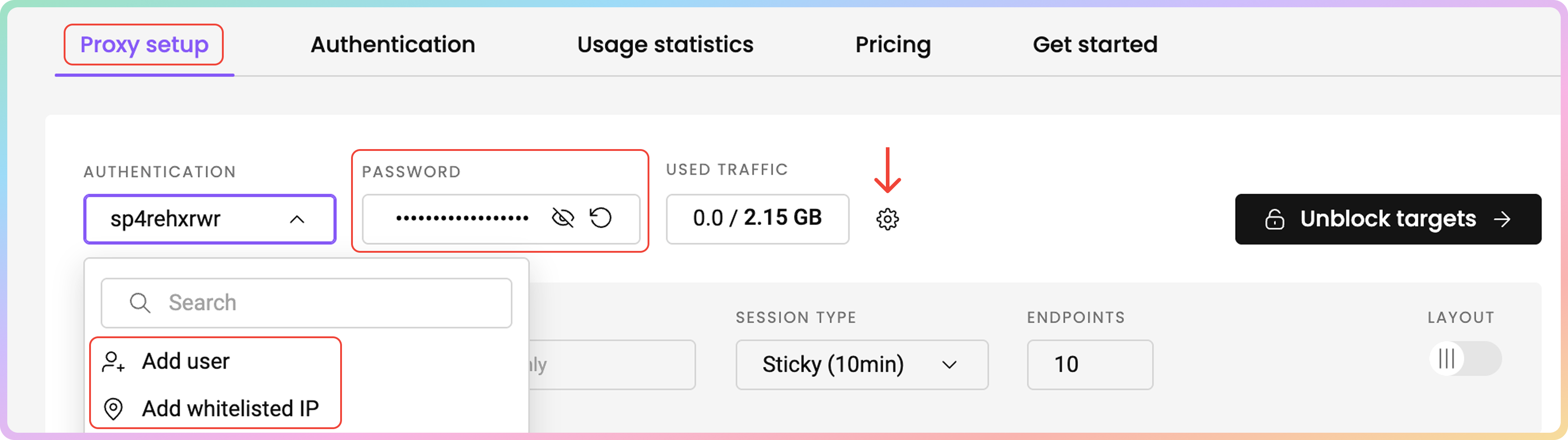
Proxy Setup Section – Proxy User Management.
Password Generation
- To change your proxy user's password, click the Generate password button next to the password.
- To reveal or hide the password, click the eye icon.
- You can copy the username and password by clicking on them.
Traffic Limit Management
- To add, edit, or remove a traffic limit for a specific proxy user, click Add traffic limit.
- Type in the traffic limit and click the checkmark button to add or edit a limit. Click X to cancel.
- Click on Edit to change or the Bin icon to remove the traffic limit.
- Click Save
Proxy User Deletion
- To delete a proxy user, click Remove user and then Confirm.
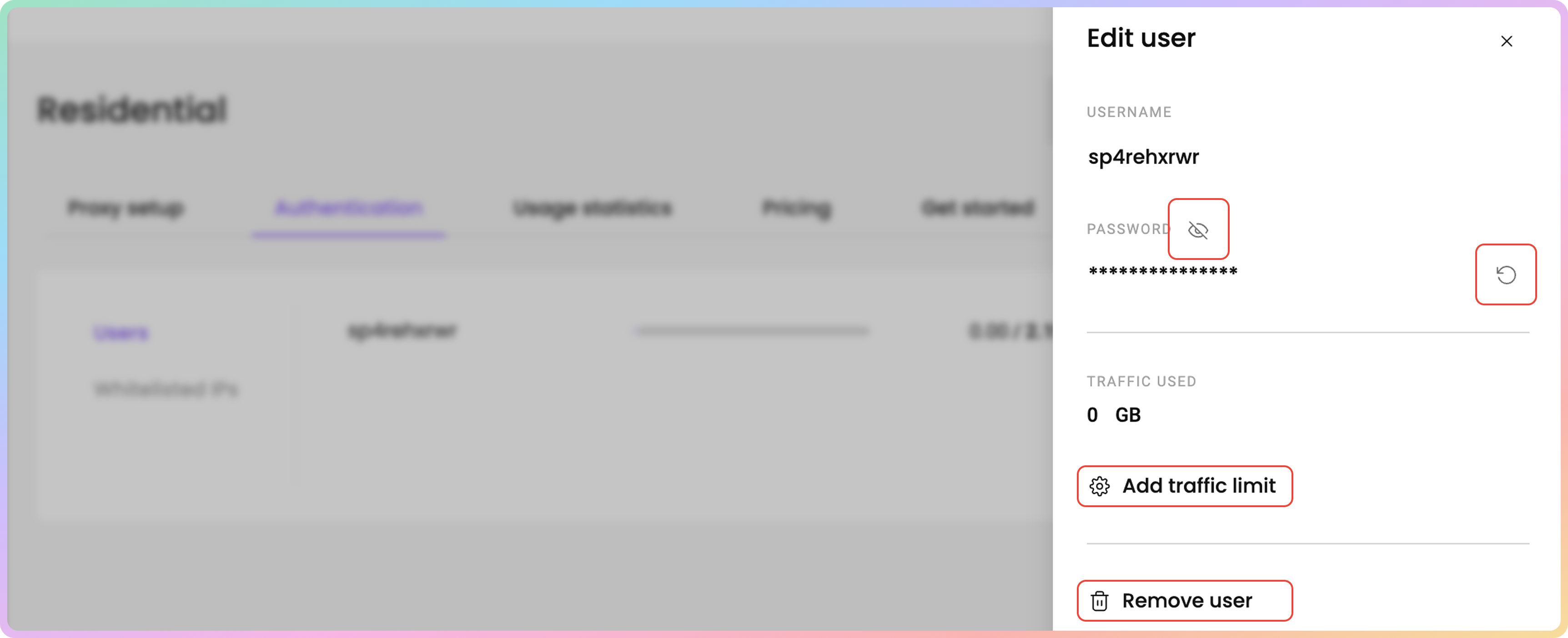
Editing a Proxy User.
Adding an Extra Proxy User
-
To create a new proxy username and password, click + Add user. A menu on the right will open.
- A vacancy is required for this option to appear. Check the Total users count.
-
Type in the username you want and click + Add. A password will be automatically generated.
- The username must be 6 to 64 characters long, letters and numbers only, no spaces.
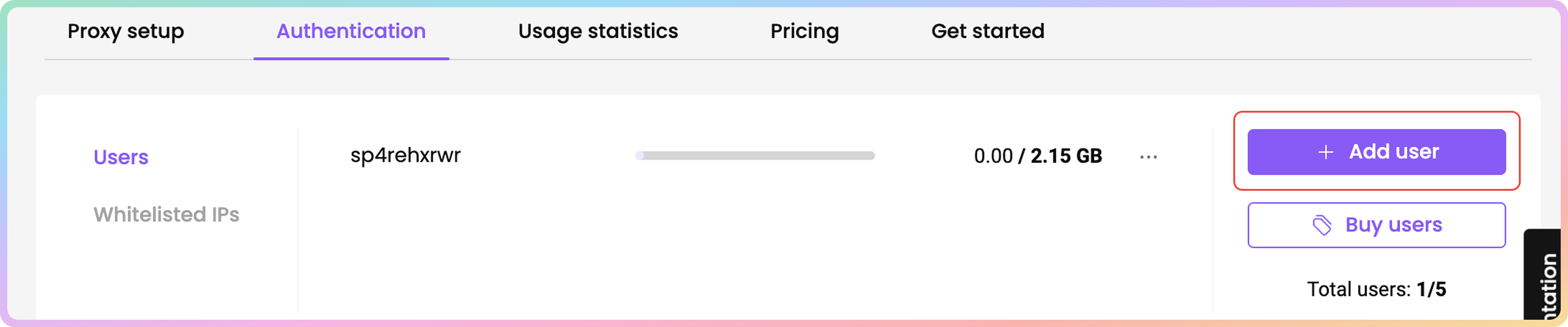
Proxy User Creation.

Proxy User Creation.
407 Error / Proxy Authentication RequiredIf you cannot authenticate with proxy user credentials, then try generating a new password.
Whitelisted IP Authentication
Managing Whitelisted IPs
- You can manage your whitelisted IPs by clicking the Whitelisted IPs tab in the Authentication section.
- The list will be empty by default.
- To add a new IP address to the whitelist, click + Add IP. A menu on the right will open.
- To buy more than 10 Whitelisted IP slots, please contact our 24/7 customer support by clicking the chat widget on the bottom right or by using this link.
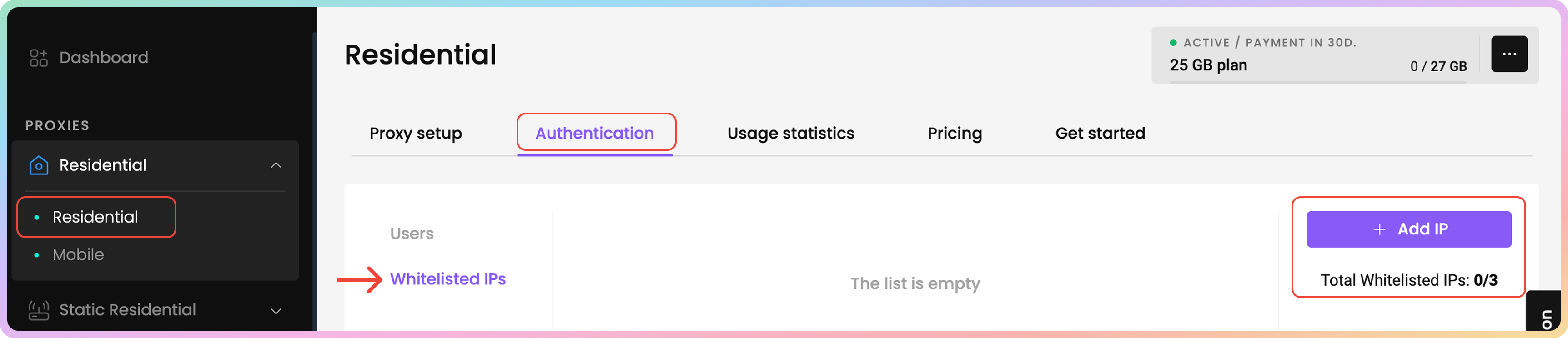
Whitelisting an IP Address.
- Enter your desired IP address, and click + Add to whitelist it.
- You can only add IPs that are in IPv4 format (xx.xx.xx.xx). The IPv6 format is not supported.
- Ensure that the IP you are adding is yours, only accessible by you, and that you are not using a Proxy or VPN service at the time.

Whitelisting an IP Address.
Editing Whitelisted IPs
- To edit a whitelisted IP, click the three dotsand then Edit IP. A menu on the right will open.
- Alternatively, you can add or edit whitelisted IPs directly in the Proxy setup section.

Authentication Section – Whitelisted IP Management.
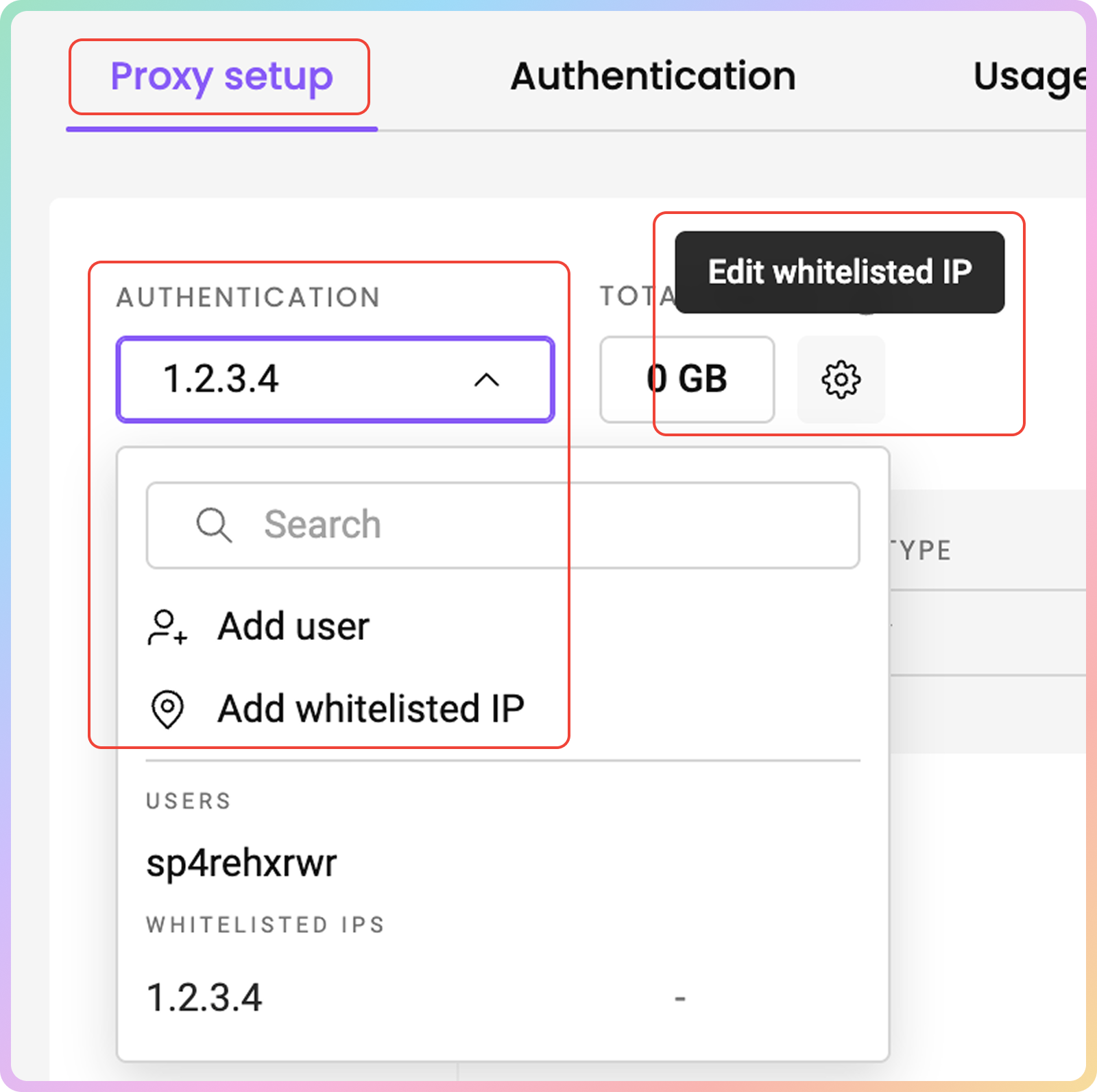
Proxy Section – Whitelisted IP Management.
Naming Whitelisted IPs
- To name your whitelisted IP, click Edit and type in the name you want. Click Save to finalize.
- Leave the entry field blank to remove a name.
Whitelisted IP Removal
- To remove a whitelisted IP, click Remove Whitelisted IP and then Confirm.
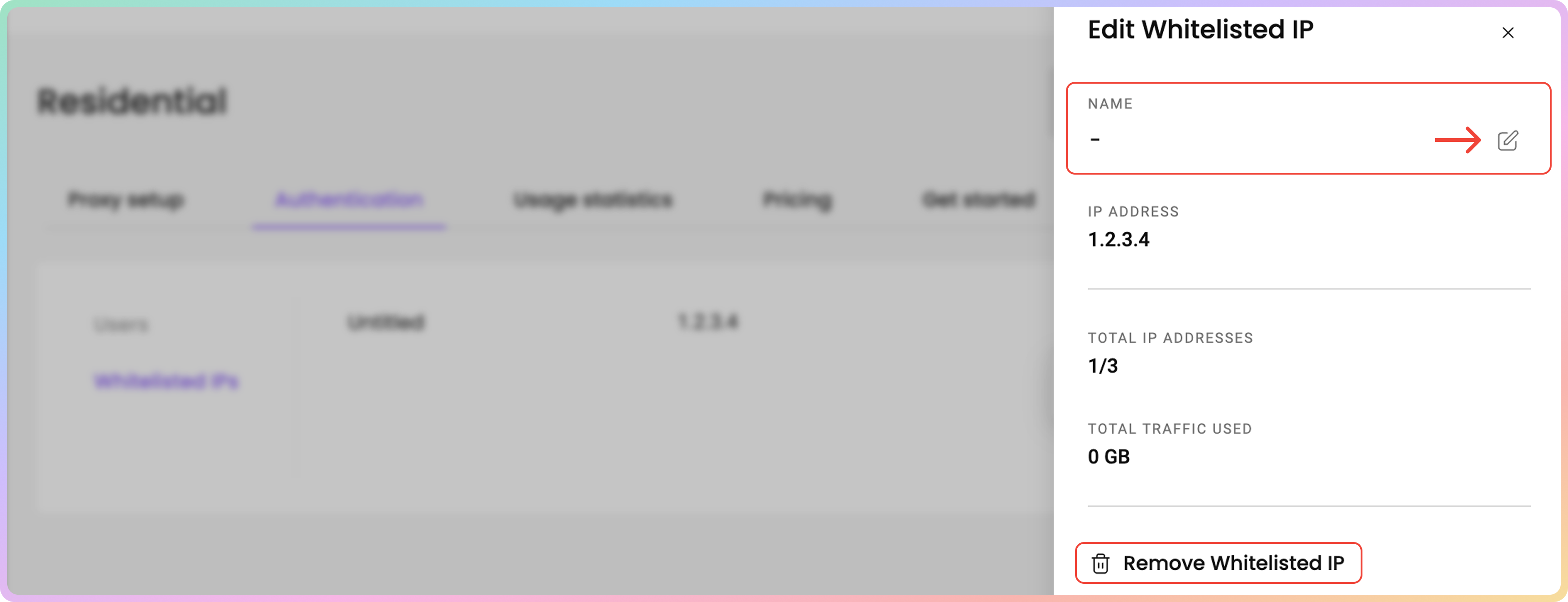
Naming and Removing Whitelisted IPs.
If you’re using services such as Amazon Web Services, we highly recommend using the traditional
username:passwordauthentication instead.
Support
Still can't find an answer? Want to say hi? We take pride in our 24/7 customer support. Alternatively, you can reach us via our support email at [email protected].
Updated 9 months ago