Multilogin
Multilogin Proxy Setup Guide
Multilogin allows managing multiple isolated and unique browsing profiles. An active license is required.
Getting Started
Before proceeding, ensure you have:
- No other VPN or proxy active.
- The proxy endpoint and port (e.g.,
us.decodo.com:10101). - Your proxy username and password (or a whitelisted IP set).
Proxy Guides
- Learn how to find proxy details in your dashboard for each proxy type here.
Proxy Setup
Step 1. Go to the Multilogin website, log in, and click + Create.
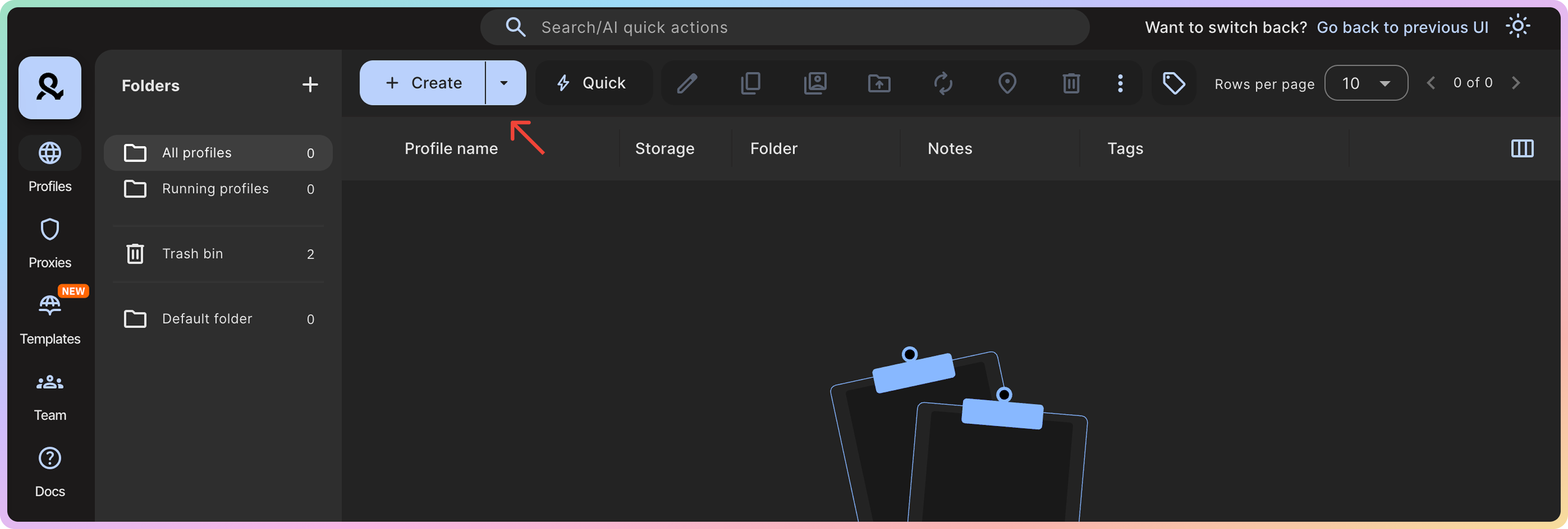
Step 2. Name your browser profile.
Step 3. Select Custom under Proxy.
Step 4. Choose HTTP, HTTPS, or SOCKS5.
Step 5. Fill in the proxy and authentication field:
- Proxy details (e.g.,
jp.decodo.com:30001:username:password;jp.decodo.com:30001:user-username-session-1-country-jp:password) - Optionally, specify more fingerprint details by toggling on Advanced mode.
Step 6. Click Create profile.
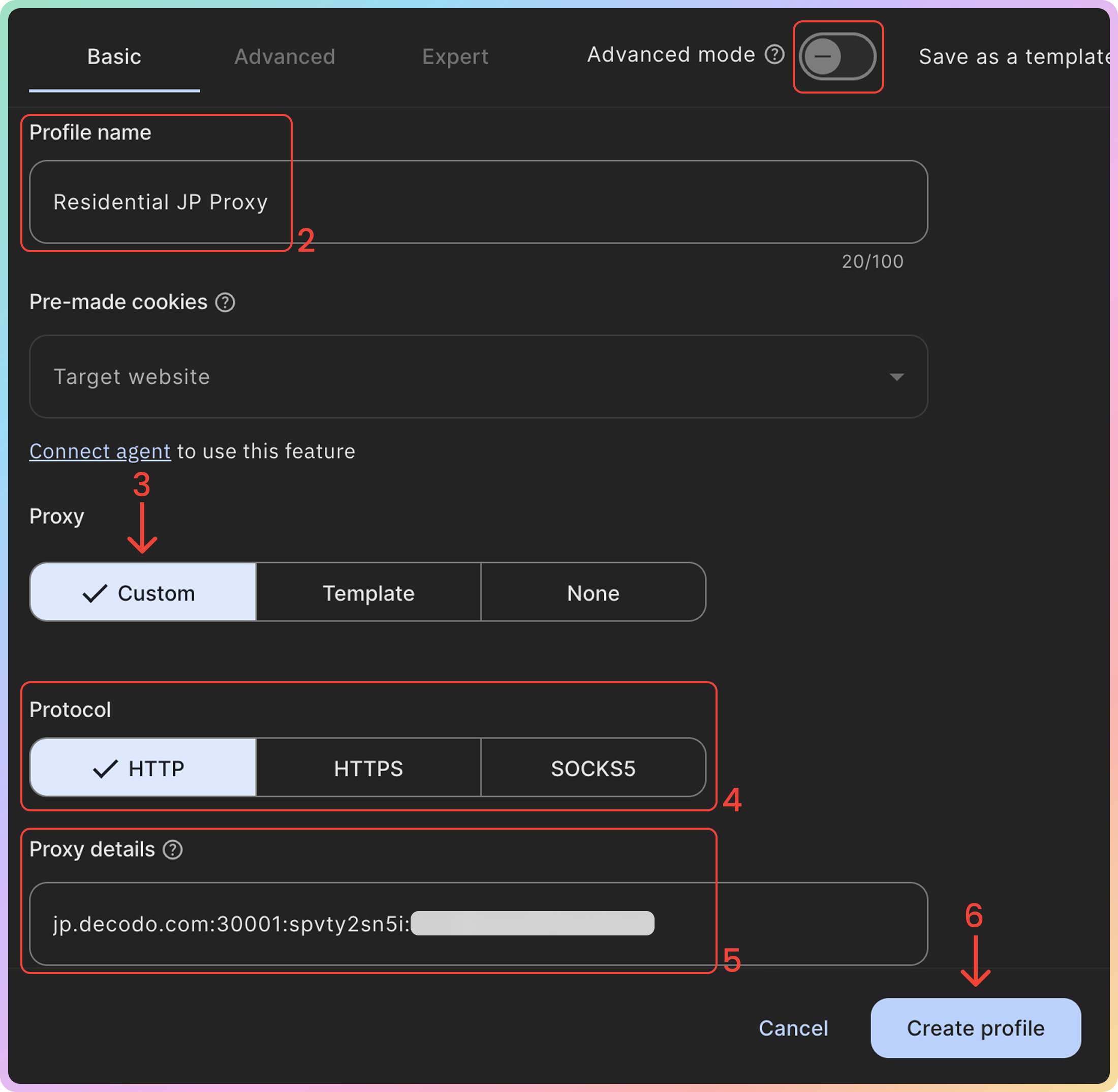
Step 7. In the All profiles section, click Start next to your new profile to open it.
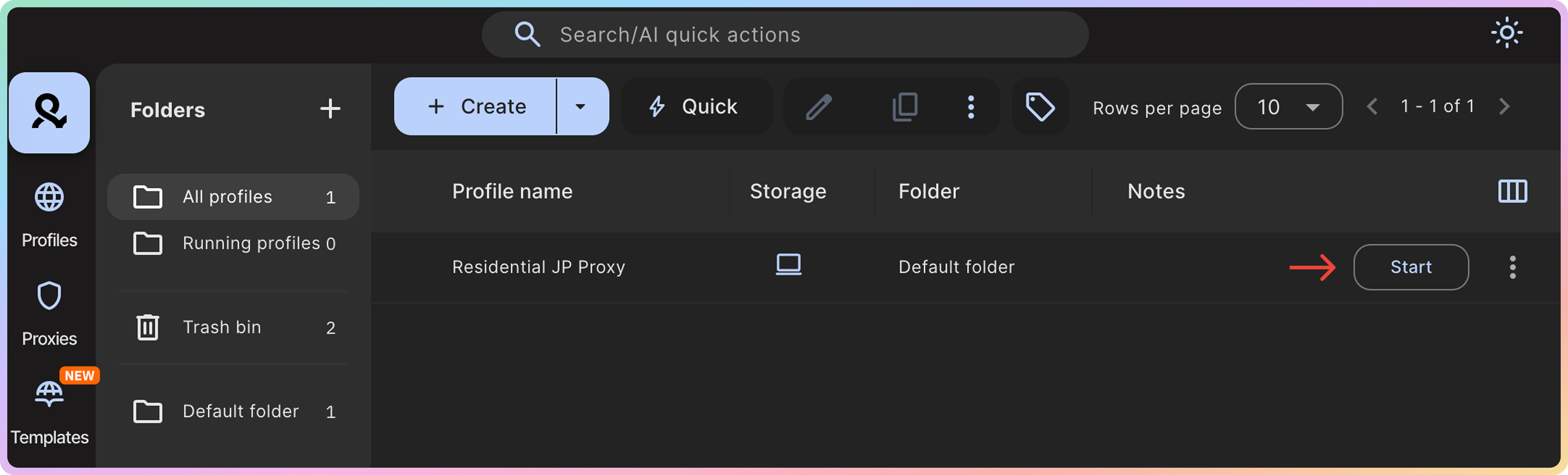
Verify the Connection
- Once you launch a profile, Multilogin will open a webpage displaying the proxy IP and fingerprint details (shown below). However, some databases can be out of date. To get the latest IP information, please visit ip.decodo.com. If successful, your IP address will display the proxy's location.
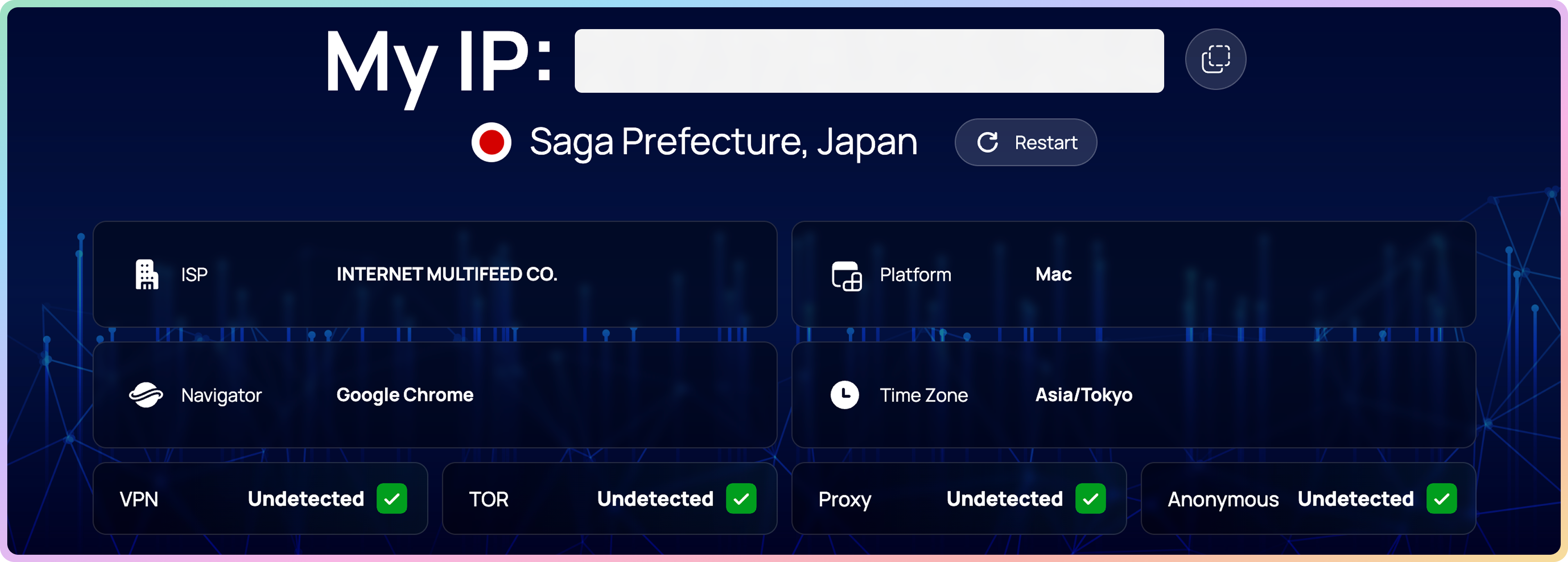
Common Issues
Blocklist
Target Access
- Please be aware that we restrict access to some domains. You can learn more here.
SOCKS5
SOCKS5
Residential and Mobile Proxy Support
SOCKS5for residential and mobile proxies requires specific settings to target the correct locations and prevent proxy rotation:
Country Endpoint Support
Please note that you must use the gate.decodo.com endpoint and the 7000 port to utilize SOCKS5 Residential or Mobile proxies. Country endpoints, such as us.decodo.com, will not function!
You can target specific locations instead by specifying the location in your username using advanced parameters:
- e.g.:
user-username-country-uswill connect to the USA pool.
Proxy Rotation
To get a sticky SOCKS5 Residential or Mobile proxy in a tool, you must use a session parameter. Otherwise, the proxy will always rotate even with a set sessionduration parameter.
- e.g.:
user-username-session-abc123-sessionduration-30will connect to the same session. - The session ID name can be defined by any string of your choice.
- Learn more in our advanced parameter guides for Residential and Mobile proxies.
Direct IP
Direct IP Parameter Support
If you buy an IP list, you can specify which IPs to connect to using the direct ip parameter in the proxy username: user-username-ip-x.x.x.x
- Supported products: DC Pay/IP, Dedicated DC, ISP Pay/IP, Dedicated ISP plans.
- Products that offer access to the full proxy pool, such as residential proxies, do not support this parameter.
IP:PORT
- Decodo proxies don't support an
IP:PORTformat by default; - You must use the endpoint rotator format (e.g.,
us.decodo.com:10101). - If necessary, try the workaround here, but it only works temporarily before requiring another setup update.
Troubleshooting
If you experience any other issues, please refer to our main troubleshooting section.
Support
Still can't find an answer? Want to say hi? We take pride in our 24/7 customer support. Alternatively, you can reach us via our support email at [email protected].
Updated 2 months ago