AdsPower
AdsPower Proxy Setup Guide
AdsPower is one of the most popular antidetect browsers. It helps users to have separate browsing environments for each of their online accounts, safeguarding them from being blacklisted or getting their IP addresses banned.
Getting Started
Before proceeding, ensure you have:
- No other VPN or proxy active.
- The proxy endpoint and port (e.g.,
us.decodo.com:10101). - Your proxy username and password (or a whitelisted IP set).
Proxy Guides
- Learn how to find proxy details in your dashboard for each proxy type here.
Proxy Setup
Step 1. First, create an account, and download AdsPower.
Step 2. Open the app and select New Profile.
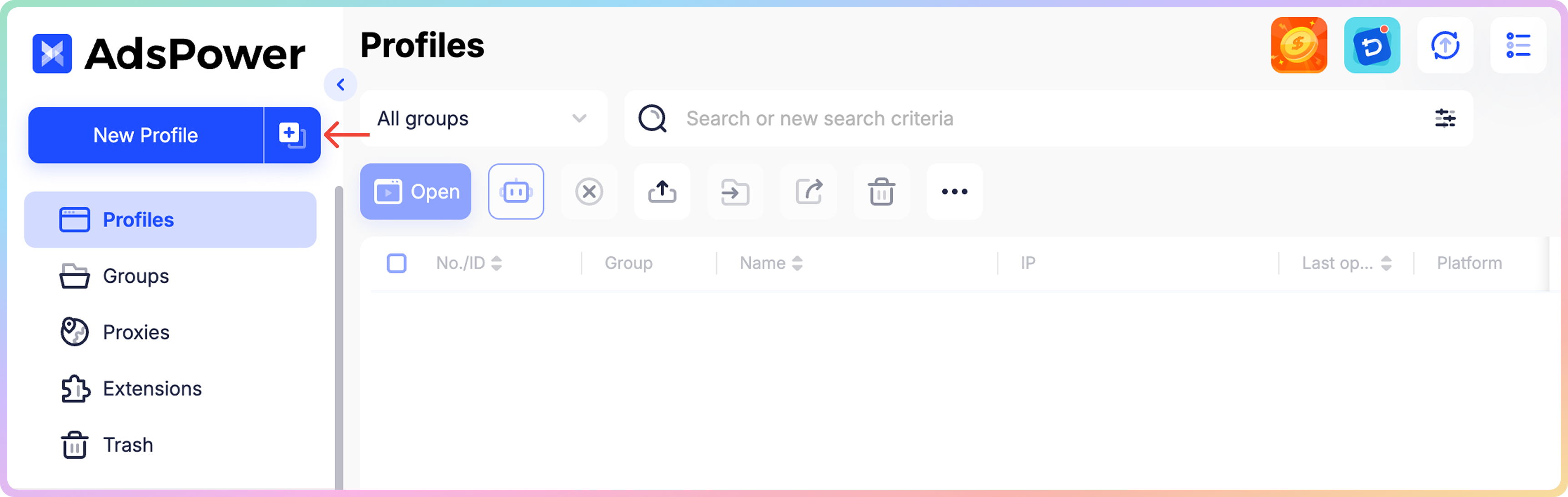
Step 3. Name the profile.
Step 4. Select the preferred Browser and OS type for your profile.
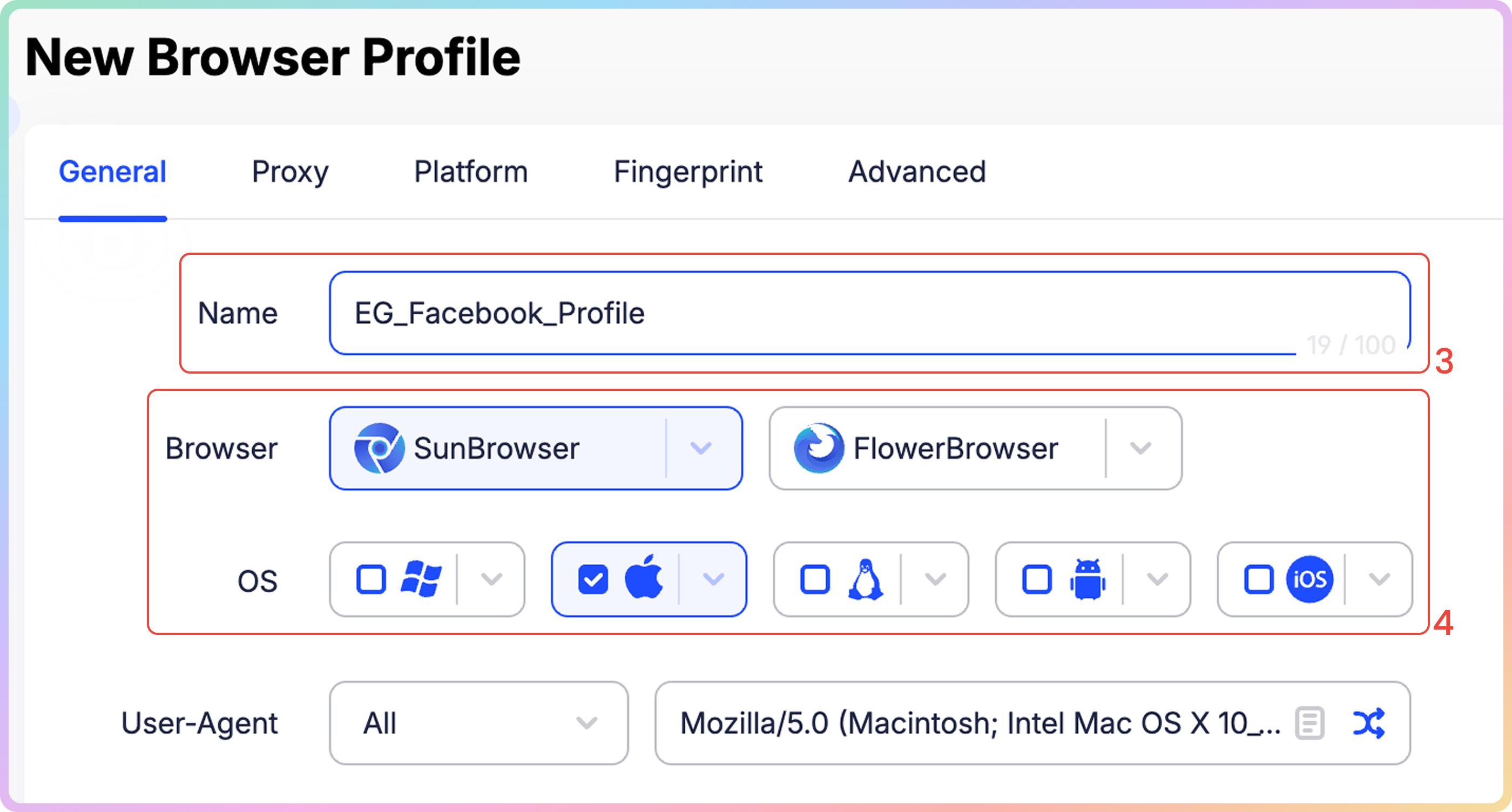
Step 5. Select the Proxy type: HTTP, HTTPS or SOCKS5.
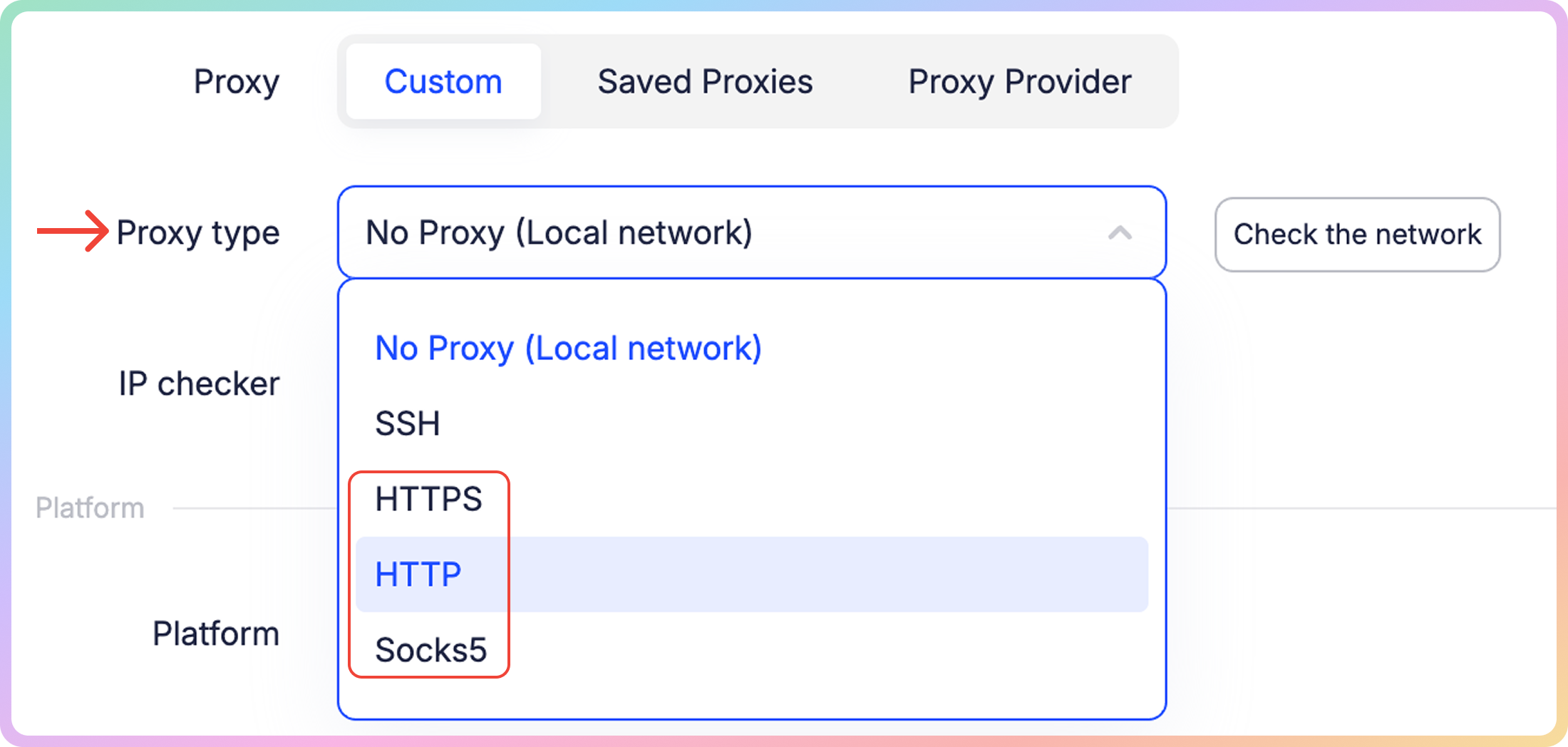
Step 6. Fill in the Host:Port (e.g., jp.decodo.com:30001).
Step 7. Set up the authentication:
- Username: Proxy username.
- Password: Proxy password.
Step 8. Optionally, click Check Proxy to test the connection (HTTPS is unsupported).
Step 9. Click OK to save the profile setup.
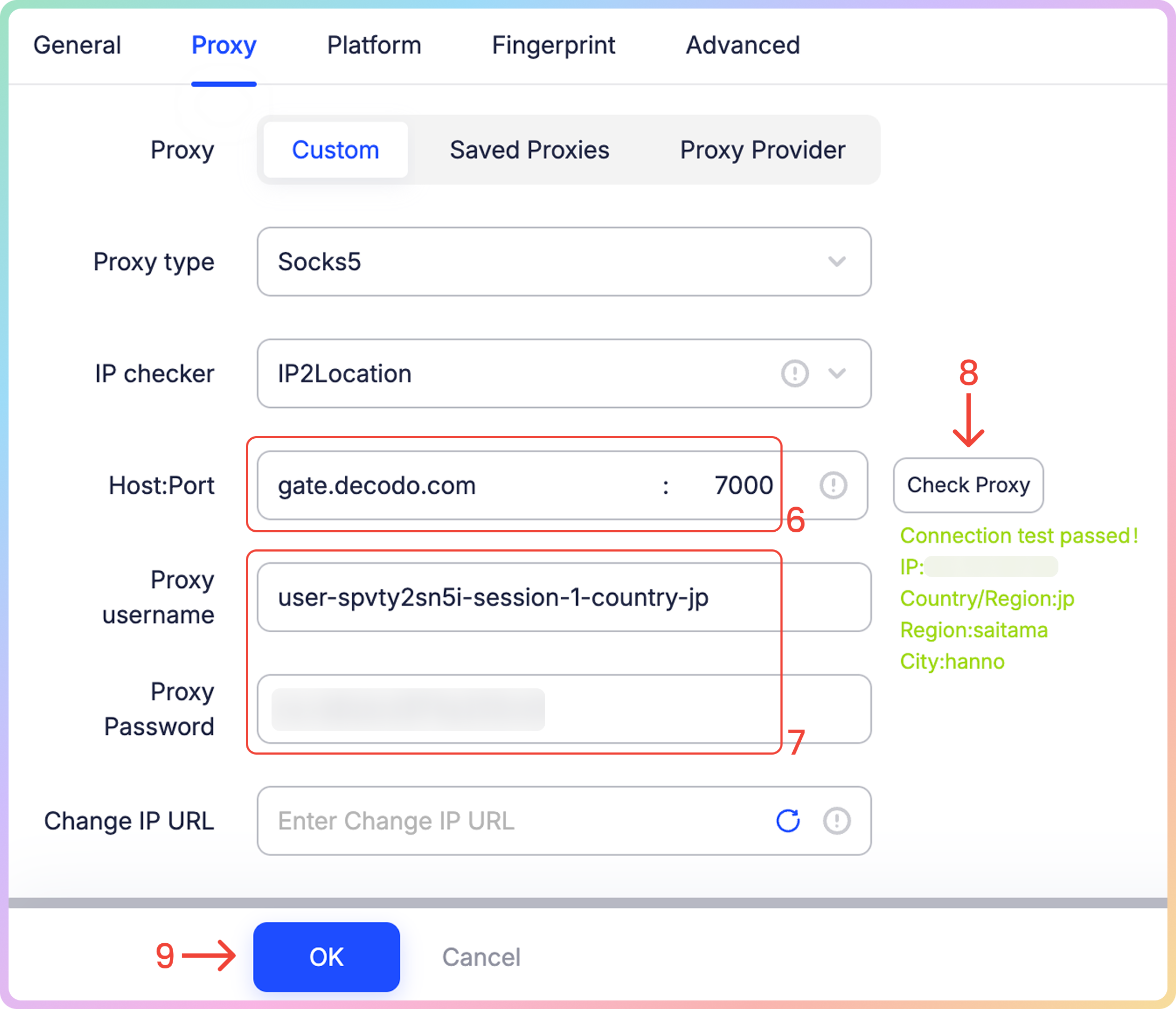
Step 10. In the Profile tab press Opento launch the Browser profile.

Verify the Connection
- Once you launch a profile, AdsPower will open a webpage displaying the proxy IP, profile details, and browser fingerprint details (shown below). However, some databases can be out of date. To get the latest IP information, please visit ip.decodo.com. If successful, your IP address will display the proxy's location.
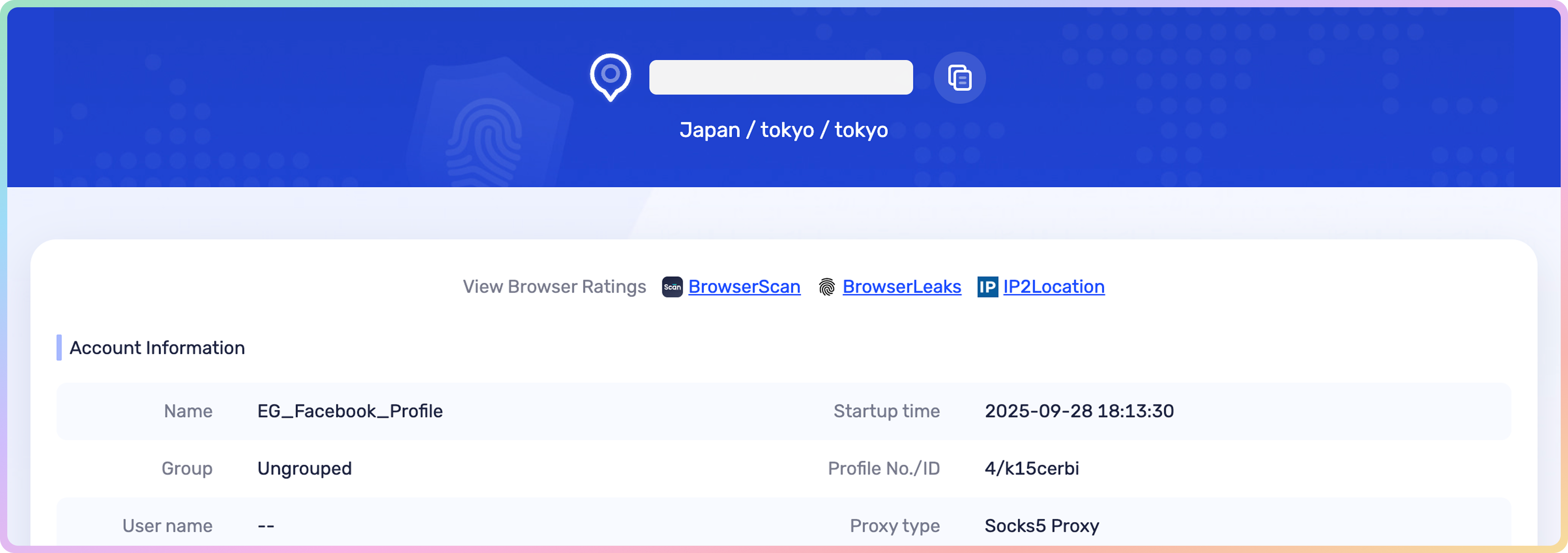
Common Issues
Blocklist
Target Access
- Please be aware that we restrict access to some domains. You can learn more here.
SOCKS5
SOCKS5
Residential and Mobile Proxy Support
SOCKS5for residential and mobile proxies requires specific settings to target the correct locations and prevent proxy rotation:
Country Endpoint Support
Please note that you must use the gate.decodo.com endpoint and the 7000 port to utilize SOCKS5 Residential or Mobile proxies. Country endpoints, such as us.decodo.com, will not function!
You can target specific locations instead by specifying the location in your username using advanced parameters:
- e.g.:
user-username-country-uswill connect to the USA pool.
Proxy Rotation
To get a sticky SOCKS5 Residential or Mobile proxy in a tool, you must use a session parameter. Otherwise, the proxy will always rotate even with a set sessionduration parameter.
- e.g.:
user-username-session-abc123-sessionduration-30will connect to the same session. - The session ID name can be defined by any string of your choice.
- Learn more in our advanced parameter guides for Residential and Mobile proxies.
Direct IP
Direct IP Parameter Support
If you buy an IP list, you can specify which IPs to connect to using the direct ip parameter in the proxy username: user-username-ip-x.x.x.x
- Supported products: DC Pay/IP, Dedicated DC, ISP Pay/IP, Dedicated ISP plans.
- Products that offer access to the full proxy pool, such as residential proxies, do not support this parameter.
IP:PORT
- Decodo proxies don't support an
IP:PORTformat by default; - You must use the endpoint rotator format (e.g.,
us.decodo.com:10101). - If necessary, try the workaround here, but it only works temporarily before requiring another setup update.
Troubleshooting
If you experience any other issues, please refer to our main troubleshooting section.
Support
Still can't find an answer? Want to say hi? We take pride in our 24/7 customer support. Alternatively, you can reach us via our support email at [email protected].
Updated 3 months ago