Chrome
Chrome Browser Proxy Setup Guide
Use proxies through the Chrome browser by setting them up directly on your computer’s proxy settings.
Getting Started
Before proceeding, ensure you have:
- No other VPN or proxy active.
- The proxy endpoint and port (e.g.,
us.decodo.com:10101). - Your proxy username and password (or a whitelisted IP set).
Proxy Guides
- Learn how to find proxy details in your dashboard for each proxy type here.
Chrome System Settings
Quickly navigate to System Settings using this link in the Chrome browser URL field:
chrome://settings/system
Step 1. Open Google Chrome.
Step 2. Click the three vertical dots in the top right.
Step 3. Then, click Settings.
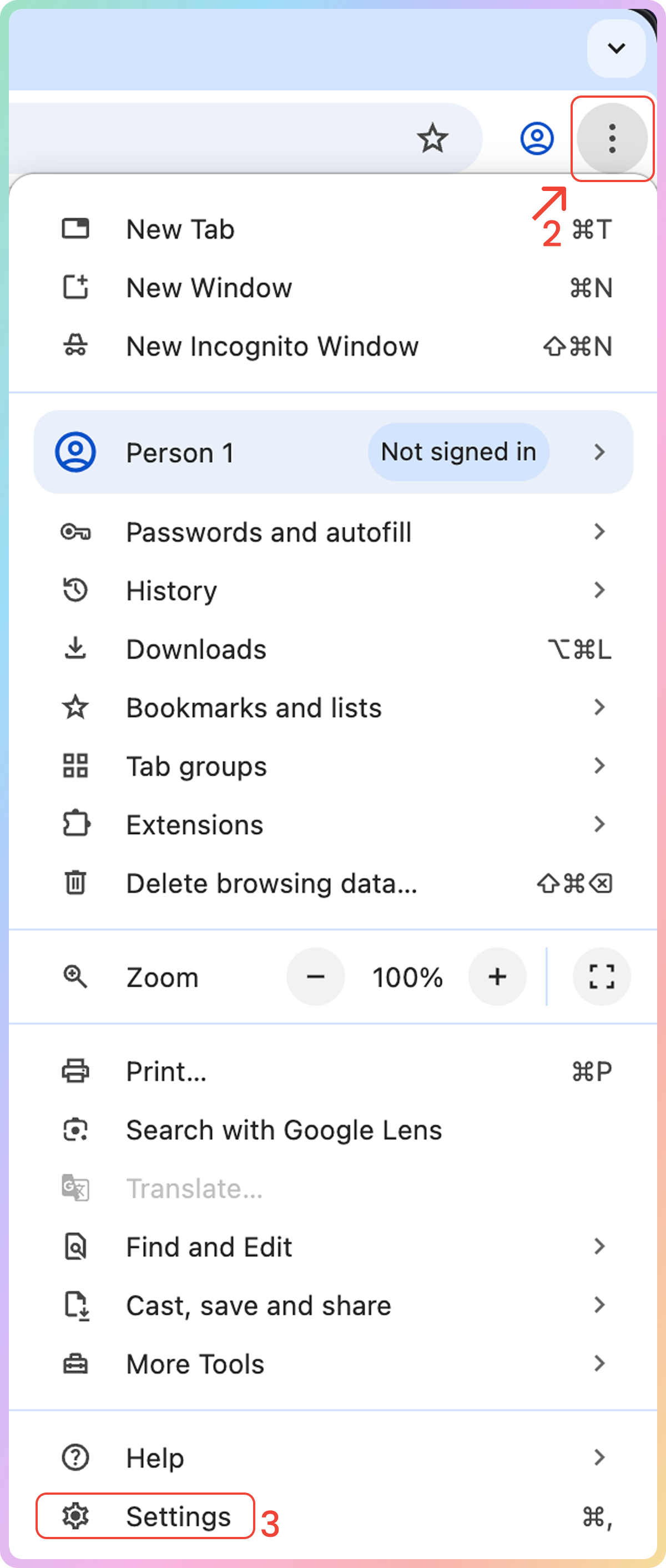
Step 4. Go to the System tab
Step 5. Finally, click Open your computer's proxy settings.
- You’ll be redirected to the system configuration screen. This step will vary depending on your operating system: Windows or macOS.
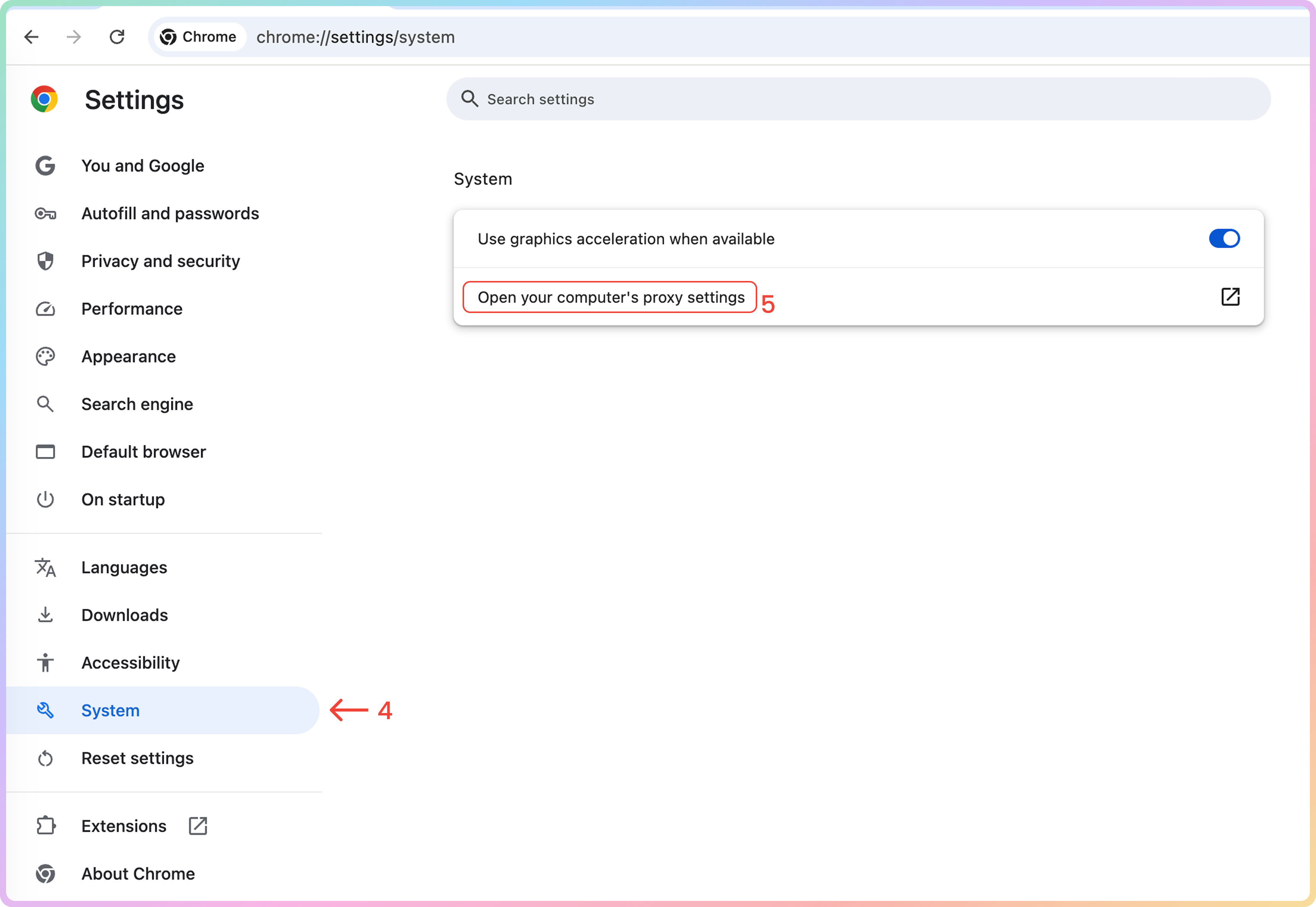
Windows Setup
Socks5Support
- Windows 10 and Windows 11 don't support
SOCKS5natively. Alternatively, use a web browser or a third-party tool withSOCKS5support. E.g., Mozilla Firefox or the FoxyProxy Extension.
Step 1. Enable Use a proxy server.
Step 2. Fill in the following fields:
- Proxy IP address (e.g.,
us.decodo.com). - Port (e.g.
10001).
Step 3. Check Don't use the proxy server for local (intranet) addresses.
Step 4. Click Save.
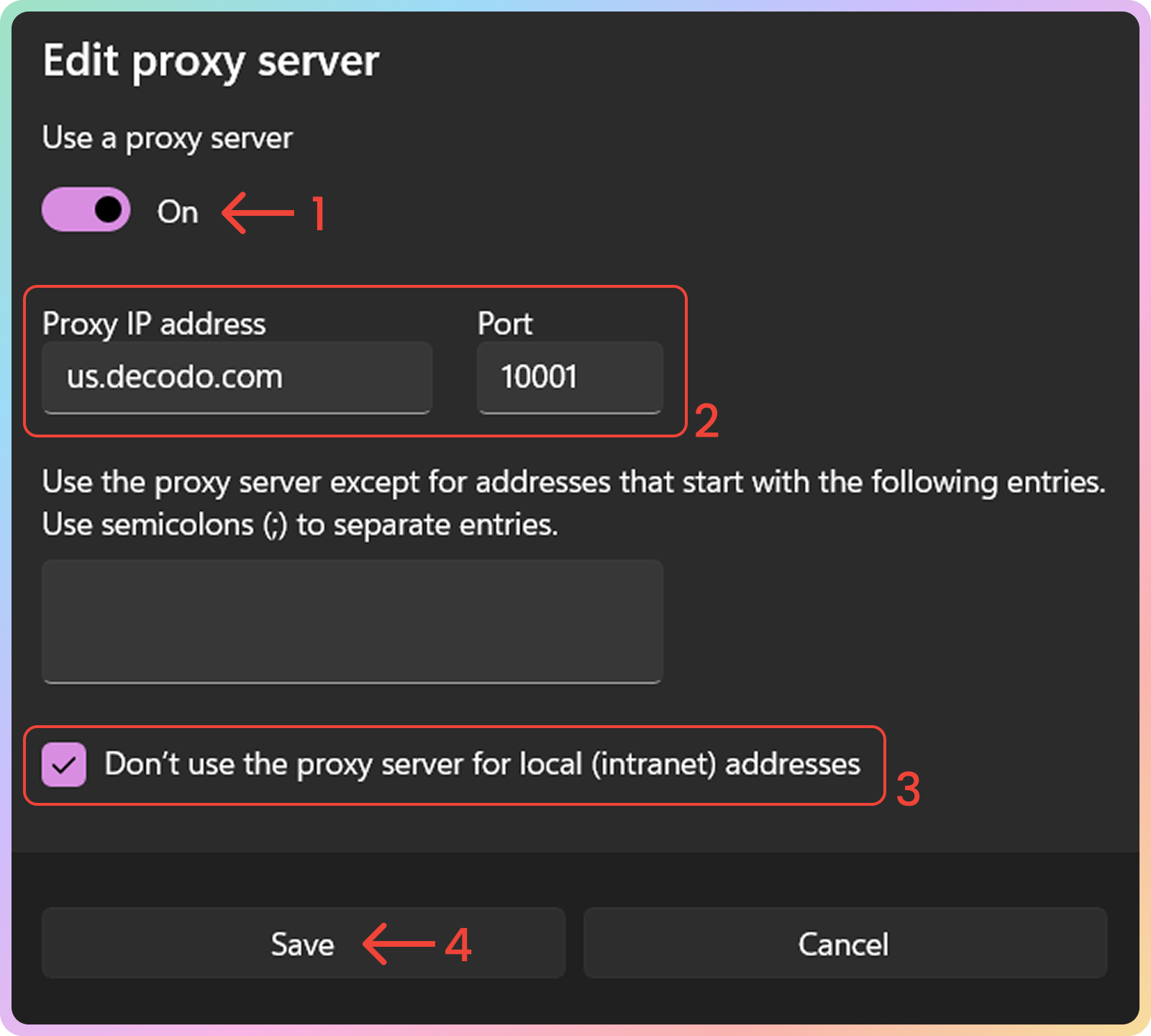
macOS Setup
Step 1. Select the protocol: HTTP, HTTPS, or SOCKS.
Step 2. Fill in the following fields:
- Server (e.g.
fr.decodo.com). - Port (e.g.
40001)
Step 3. Set up the authentication (optionally, you can instead use a Whitelisted IP):
- Toggle on Proxy server requires password.
- Username: Proxy username.
- Password: Proxy password.
Step 4. Click OK.
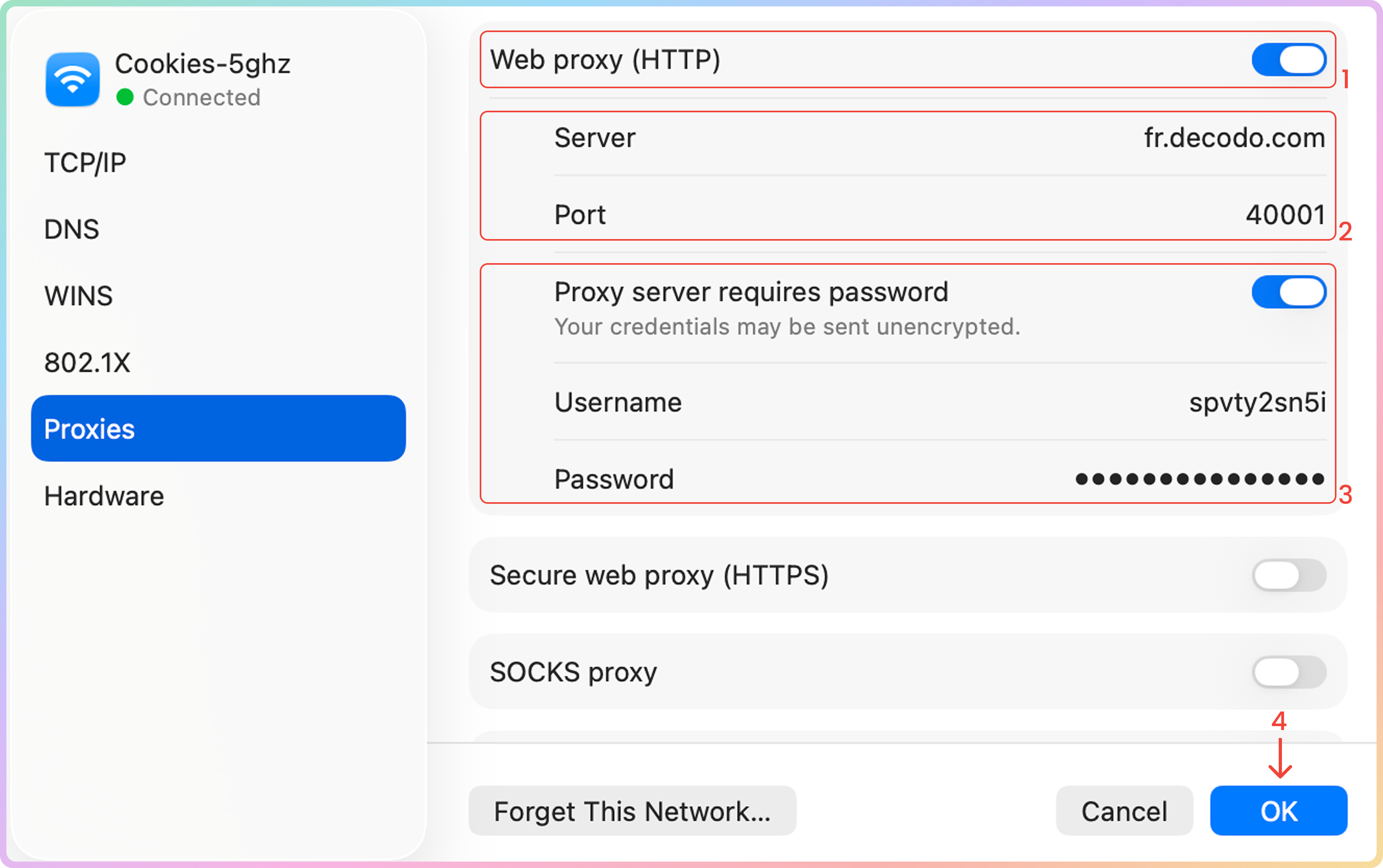
Verify the Connection
- Open the Chrome browser and visit ip.decodo.com.
- You may be prompted to enter credentials if you are not using a whitelisted IP. Enter the previously specified proxy username and password.
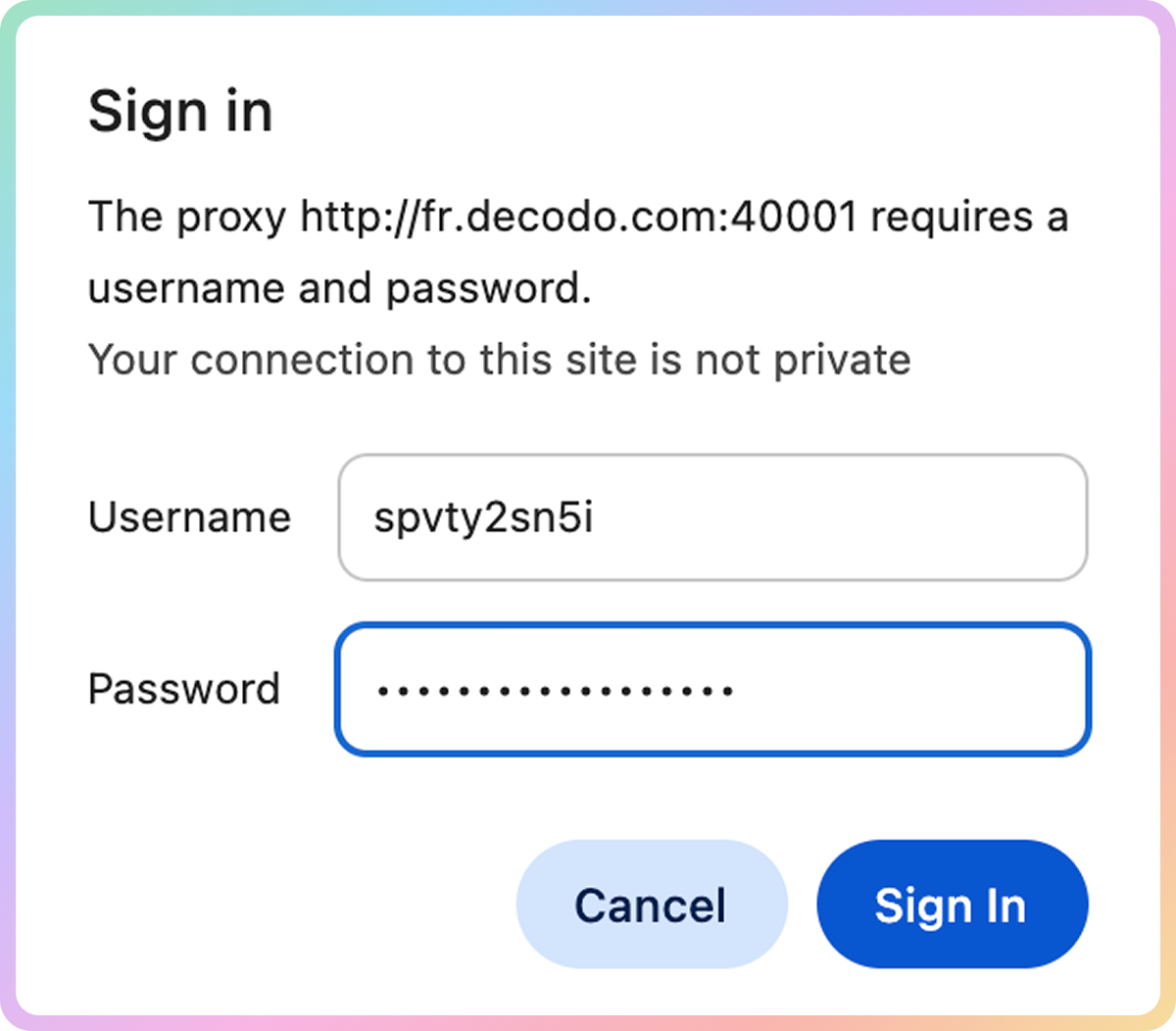
- If successful, your IP address will reflect the location of the proxy.
Common Issues
Blocklist
Target Access
- Please be aware that we restrict access to some domains. You can learn more here.
Direct IP
Direct IP Parameter Support
If you buy an IP list, you can specify which IPs to connect to using the direct ip parameter in the proxy username: user-username-ip-x.x.x.x
- Supported products: DC Pay/IP, Dedicated DC, ISP Pay/IP, Dedicated ISP plans.
- Products that offer access to the full proxy pool, such as residential proxies, do not support this parameter.
IP:PORT
- Decodo proxies don't support an
IP:PORTformat by default; - You must use the endpoint rotator format (e.g.,
us.decodo.com:10101). - If necessary, try the workaround here, but it only works temporarily before requiring another setup update.
Troubleshooting
If you experience any other issues, please refer to our main troubleshooting section.
Support
Still can't find an answer? Want to say hi? We take pride in our 24/7 customer support. Alternatively, you can reach us via our support email at [email protected].
Updated 3 months ago